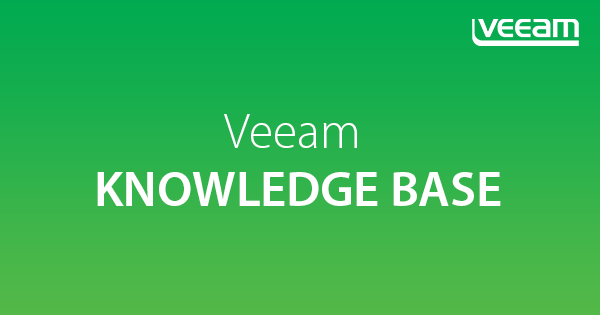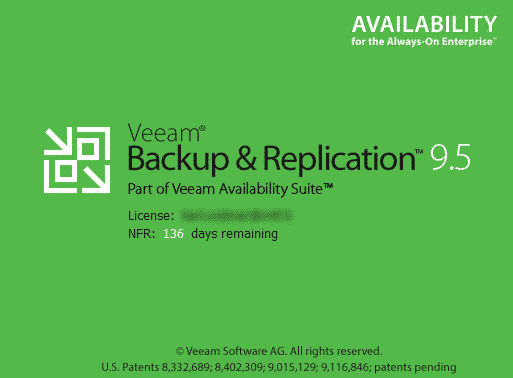When you are an active Veeam forums user then you will probably also receive the weekly mail on Sunday evening from Anton Gostev. The famous “Word from Gostev”. In the most recent mail from Gostev, the one from last Sunday (19th of February 2017) Gostev announced that update 1 for Veeam Backup & Replication now is integrated in the ISO file for download.
Well, that’s great news! Until this date you had to download the ISO file and the update separately, and install both separately too. Now you don’t have to do that anymore. If you’re planning to install a fresh Veeam backup server, or if you just want to update your software library with the latest versions, then you can now grab the updated ISO file which includes update 1.
It’s possible that i only dreamt of it, but i’m pretty sure that i read it somewhere, either in a mail, on the forums or the Veeam website. As far as i’m not wrong, the usual way of releasing a patch was like this:
Stage 1: If you had a technical issue which should be resolved with the patch (so an issue which is on the changelog alter on) then you received the patch in advance from Veeam technical support.
Stage 2: Beta tester. You can download the patch from a non public link and install it in your environment. I think that was also via Support, or probably via forum announcement (don’t blame me for not knowing that, i don’t install betas because i don’t have labs in production…).
Stage 3: Public download. When the patch was announced, then a few days later you could have download the update from the regular update download website.
NEW Stage 4: the updates are now integrated in the latest ISO files for the full product download.
I’m pretty sure that the stages above will still be valid. If there is an issue for which you created a support case with Veeam technical support, and if this issue can be resolved with the latest (pre-release) update, then you will get the patch earlier. And i think also that there will be another announcement for the next update (if there is an update) and
And did i mention that this not only is for Veeam Backup & Replication but also for Veeam Availability Suite? Check the new ISO file here. Update 1 for Veeam ONE is also integrated.
Just a last thing. If you’re not sure which version you’ve installed at the moment, and which version is the latest, check this link to the Veeam forum. The first sticky post is from Gostev with all details about the latest version (including update release history).