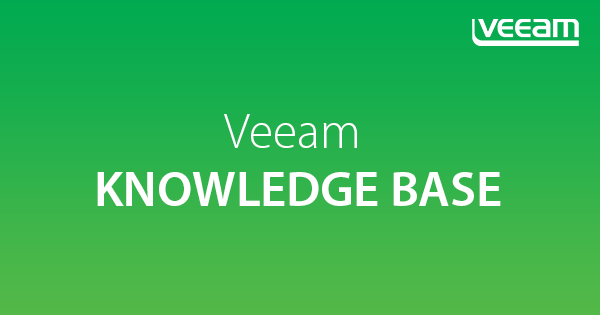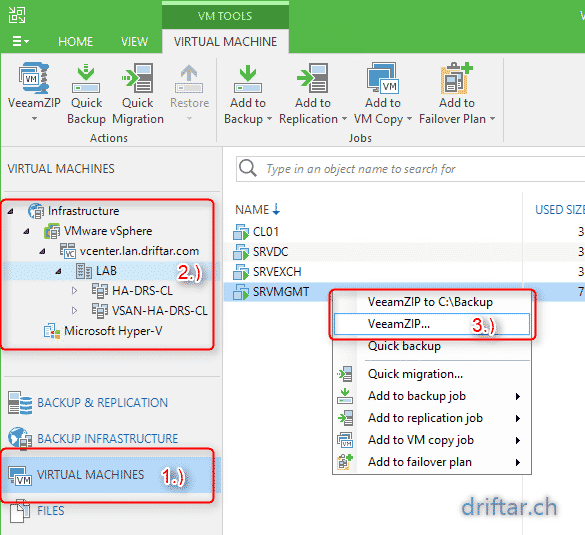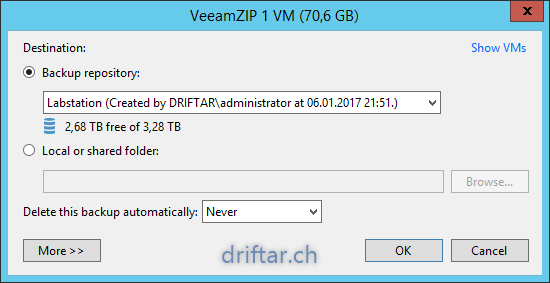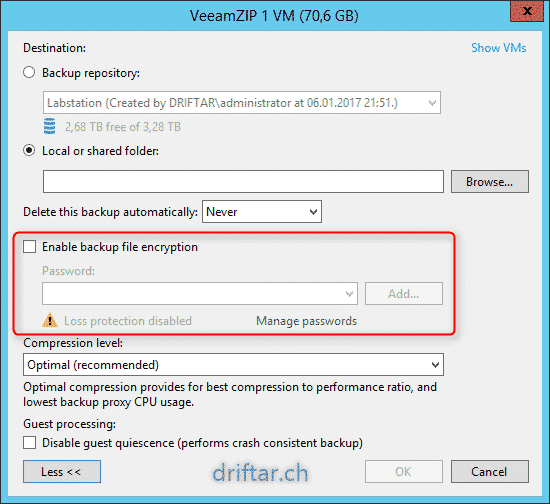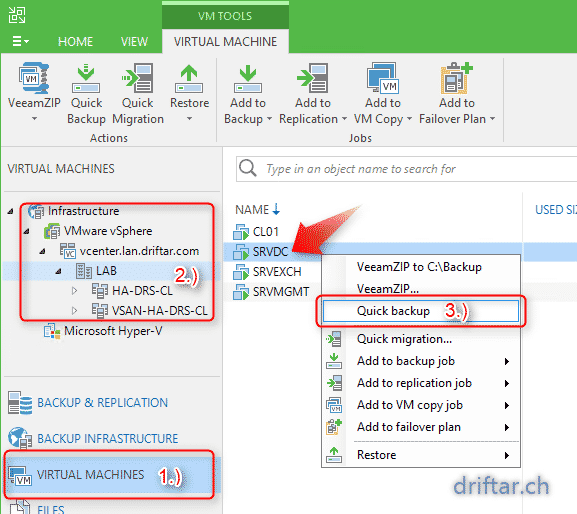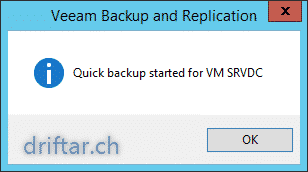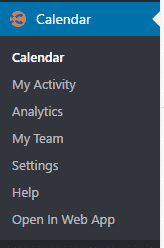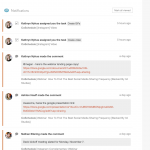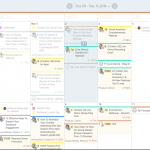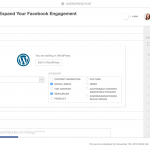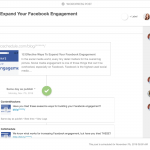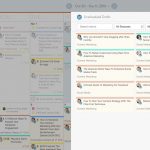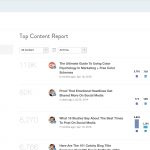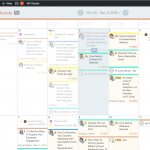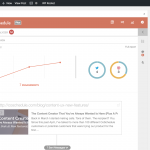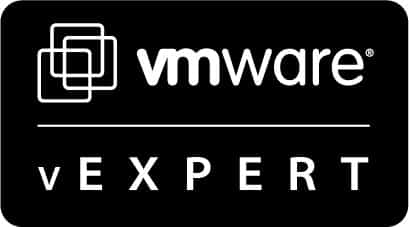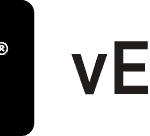This second post will continue with the small series of blog posts. This series will talk about some probably not well know features of Veeam Backup & Replication.
Usually you’ve got your infrastructure set up, your Veeam backup server up and running, and your daily backup and replication jobs are working fine. And then, all of a sudden, the manager arrives at your desk (or calls you by phone, I leave it to your imagination…) and would like you to decommission an old virtual machine. You don’t need this machine anymore. But the management (and probably you too) are not sure, so just kill and delete this VM isn’t an option. I think this is pretty common in various companies. Getting rid of old and already replaced virtual machines frees up costly hardware ressources (CPU, Ram, Disk). One of the most reason to not kill a VM is that people aren’t sure if it’s still in use, if there are still people working with it. Like, for example, and old account program or something the like.
But let’s go back to your infrastructure. You’ve set up a nice running system, which is some terabyte in total size. You can now tell the manager that you have to postpone the decommission of this virtual machine because you have to configure a special backup job.
Or you go the easy way and tell your boss that backup and archival of this particular VM is just a matter of minutes. And afterwards this virtual machine can be retired in dignity.
But why? And how? Let me tell you this with just one word. VeeamZIP.
What is VeeamZIP?
Let’s quote again from the Veeam helpcenter:
You can quickly back up running and powered off VMs with VeeamZIP. Creating a VeeamZIP file can be helpful if you want create an ad-hoc backup for VMs, archive VMs before decommissioning and so on. You can create a VeeamZIP file for one or more VMs.
Another great feature! Just a quick backup of a VM, running or not, for ad-hoc backup or archive purpose in case you want to decommission this VM. Nice!
And this is really easy to be done. Let me show you how you do this. I assume you already opened your Veeam console.
- Click on “Virtual Machines” in the menu on the left hand side.
- Expand your Infrastructure and look for the VM you wan’t to do a quick backup.
- Right-click this VM and choose “VeeamZIP…”
You’re done. That is it.
If you click on “VeeamZIP…” (the second from above) you will be asked were you’d like to save the file. You can save the zip file to a Veeam repository or chose to save it on a local or shared folder.
Hint: If you click the first position “VeeamZIP to C:\Backup” then it’s pretty clear were this zip file will be stored. Make sure that there is enough free space…
If you’d like to encrypt the backup (for whatever reason; just keep the key / password save!) you can do that too. Click on “More >>” and you’ll get some more options to configure:
Now you can easily decommission old and unused VMs without worries, and thus free up costly ressources in your infrastructure.