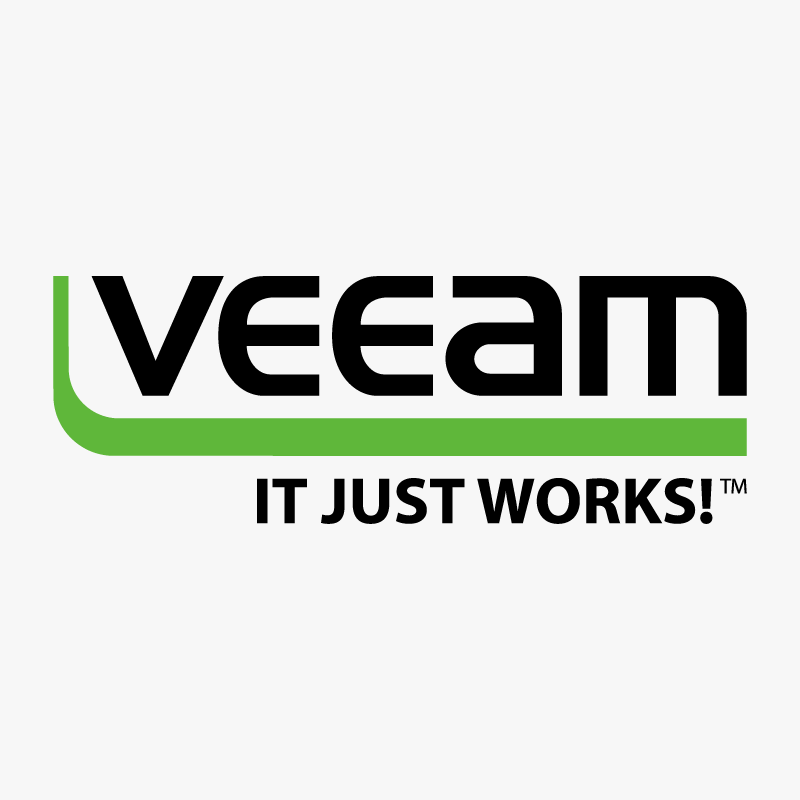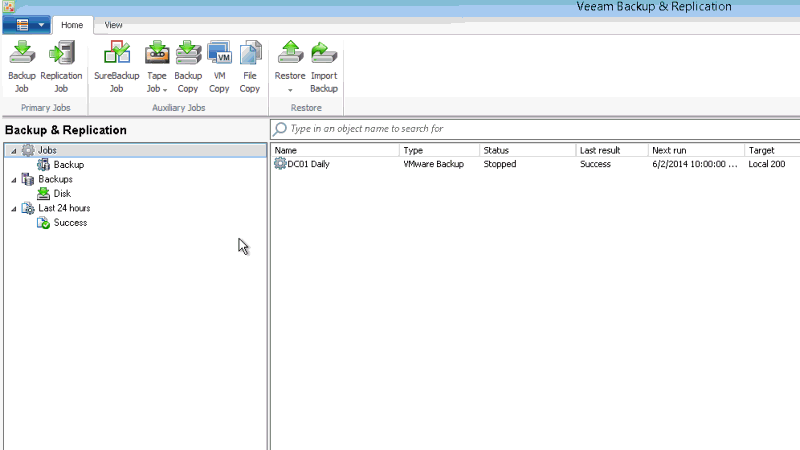Anyway. Today i’ll provide some general helpful things, like a collection of links, some specific infos about files and many other helpful stuff. I hope that there is something for you, helping you solving problems. In case you miss something, please drop me a comment or a mail so i can add it to this post. Thanks!
Link list
| Target | Link |
| Customer Portal | https://my.veeam.com |
| Knowledge Base | https://www.driftar.chveeam.com/kb_search_results.html |
| Technical Documentation | https://www.driftar.chveeam.com/documentation-guides-datasheets.html |
| User Guide for VMware | https://helpcenter.veeam.com/backup/vsphere/overview.html |
| User Guide for Hyper-V | https://helpcenter.veeam.com/backup/hyperv/overview.html |
| Veeam Ressource Library | https://www.driftar.chveeam.com/resource-library.html |
| License Management | https://www.driftar.chveeam.com/manage_licenses.html |
| Veeam FAQ | https://www.driftar.chveeam.com/faq.html |
| Recorded Webinars | https://www.driftar.chveeam.com/videos.html |
| Veeam Forums | https://forums.veeam.com/ |
| ProPartner Portal | http://propartner.veeam.com/ |
| Restore Point Simulator | http://rps.dewin.me/ |
| Veeam Best Practices | https://bp.veeam.expert/ |
Veeam Best Practices
If you’ve ever asked how to do things as best practice, then this guide is helpful for you for sure. Veeam updated their best practices guide to Backup & Replication v9 with Update 2. The guide covers everything, starting from ressource planning and sizing, deployment, configuration and various other topics.
Backup Copy Job – more than just a copy
https://www.driftar.chveeam.com/blog/backup-copy-job-it-can-do-more-than-just-a-copy.html
Veeam recently published a blog post about the all known Backup Copy Job. All known yes, but many people did not know that this kind of job can do more than just copy. A very good read for better understanding how backup copy works and how you can make use of it.
How to collect logs for a support case
As mentioned in a previous post i created a small guide which shows you how to collect the logs as part of creating a support case at Veeam support. An english version will follow. At the moment the post is only available in german language.
https://www.driftar.ch/2016/06/10/veeam-support-logfiles-fuer-den-support-sammeln/
Helpful other things (not only but also Veeam related)
The following information are not only related to Veeam but could help you find some answers when you have questions regarding your infrastructure.
Restore point simulator
A cool and helpful online tool is the restore point simulator. With this tool you can calculate how much space is needed in a repository to meet your needs.
Calculate estimated bandwith for a backup copy or replication job
Also a cool online tool is the calculator for the estimated bandwith needed for a backup copy or replication job.
http://rps.dewin.me/bandwidth/
Virtual Architect
Another cool tool to estimate the needed infrastructure ressources is the virtual architect. Give some data and input to the tool and you receive as output the estimated amounts of proxies, repositories, recommendations for data streams etc.
http://rps.dewin.me/VirtualArchitect/
What does RTO and RPO mean
These two words you read often when backup and restore is the topic. Let me explain those two words.
RTO
The recovery time objective (RTO) is the targeted duration of time and a service level within which a business process must be restored after a disaster (or disruption) in order to avoid unacceptable consequences associated with a break in business continuity.[1]
It can include the time for trying to fix the problem without a recovery, the recovery itself, testing, and the communication to the users. Decision time for users representative is not included.
The business continuity timeline usually runs parallel with an incident management timeline and may start at the same, or different, points.
In accepted business continuity planning methodology, the RTO is established during the Business Impact Analysis (BIA) by the owner of a process (usually in conjunction with the business continuity planner). The RTOs are then presented to senior management for acceptance.
Source: en.wikipedia.org
RPO
A recovery point objective, or “RPO”, is defined by business continuity planning. It is the maximum targeted period in which data might be lost from an IT service due to a major incident.[1] The RPO gives systems designers a limit to work to. For instance, if the RPO is set to four hours, then in practice, off-site mirrored backups must be continuously maintained – a daily off-site backup on tape will not suffice. Care must be taken to avoid two common mistakes around the use and definition of RPO. Firstly, business continuity staff use business impact analysis to determine RPO for each service – RPO is not determined by the existent backup regime. Secondly, when any level of preparation of off-site data is required, rather than at the time the backups are offsited, the period during which data is lost very often starts near the time of the beginning of the work to prepare backups which are eventually offsited.
Source: en.wikipedia.org
Keep this post on your radar. There are some updates from time to time when there is something good to know.
Cheers!