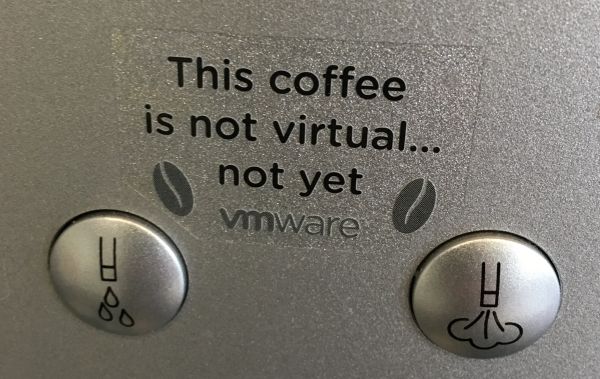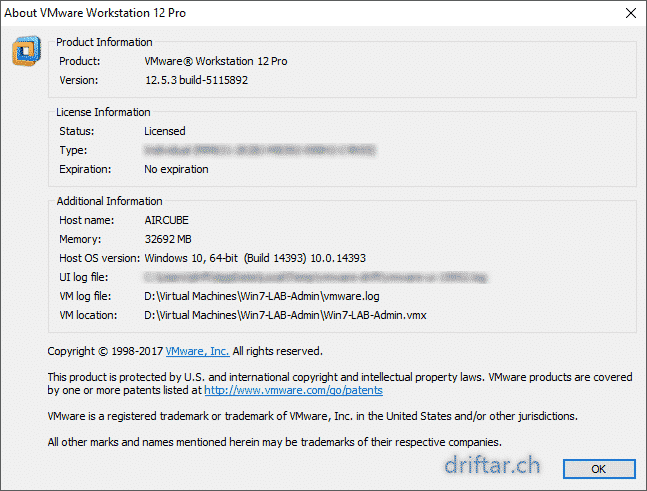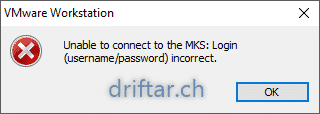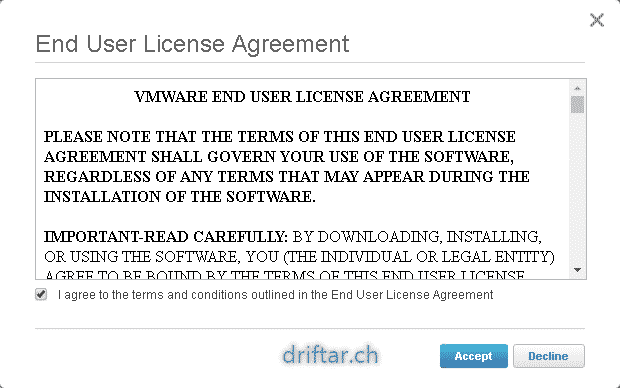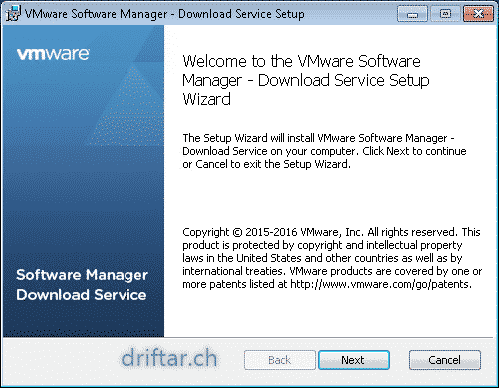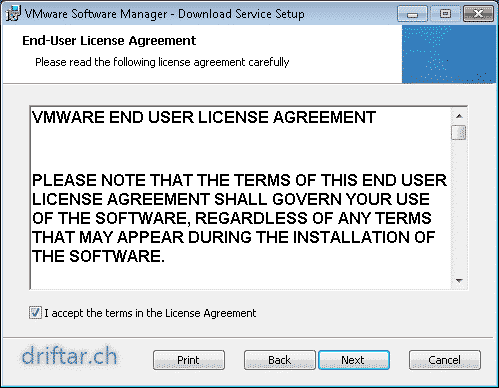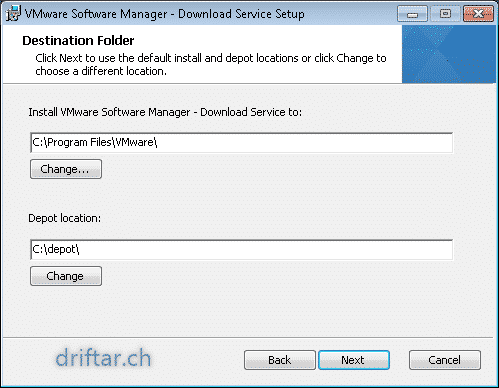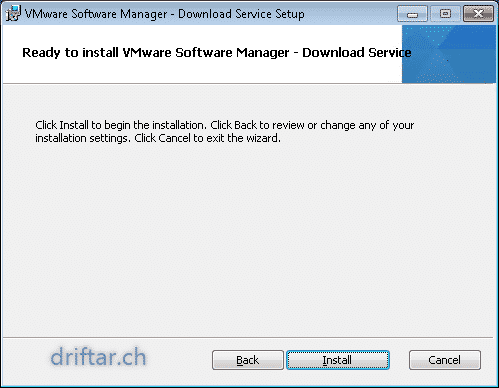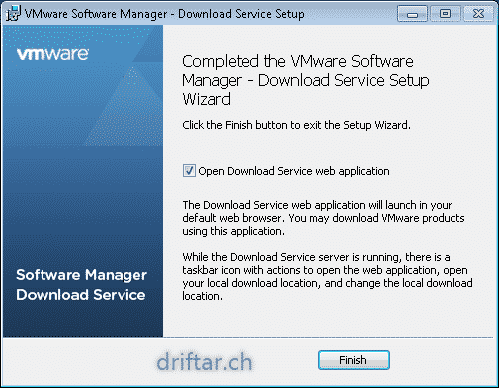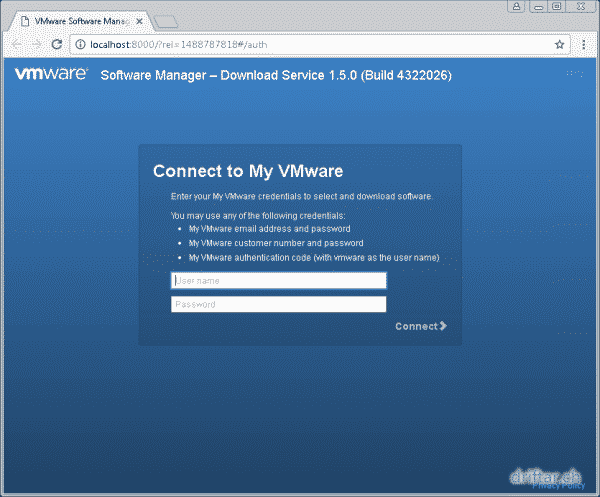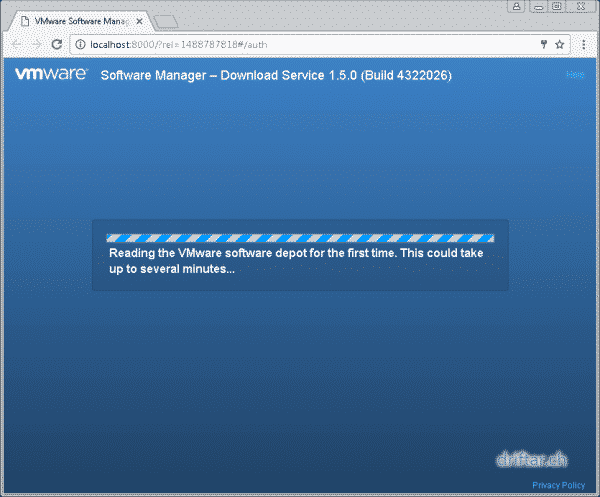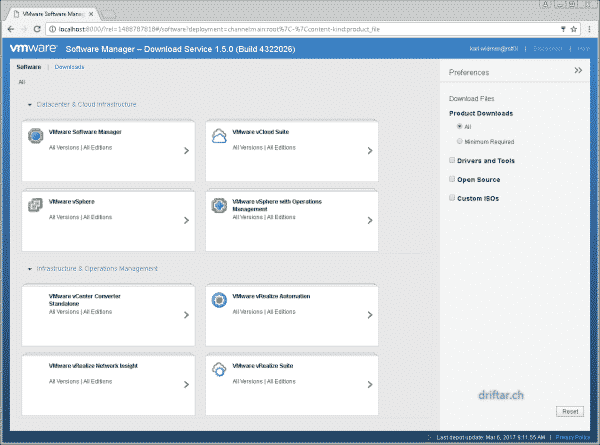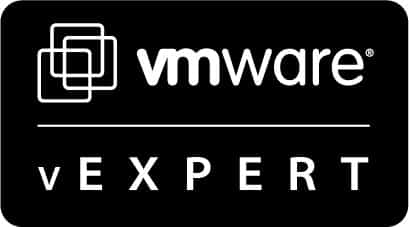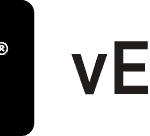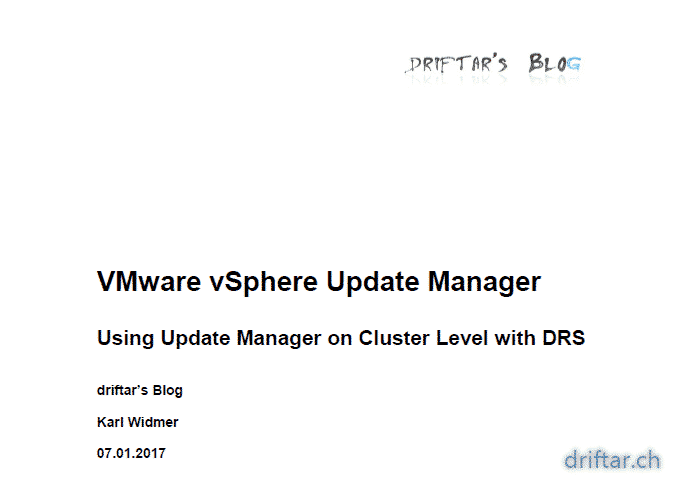Today we had our Swiss German VMUG kickoff meeting. The committee members were hosted at VMware Switzerland HQ in Zurich. Many thanks to you guys! It’s always a pleasure to be there!
But we weren’t just there to drink coffee and have a nice afternoon. We did some serious work. We discussed many different topics, ranging from our community goals over events to the next steps to keep the ball rolling. The main target we had today was to have a roadmap and an agenda for our very first event. And we’ve got it! So we can now move on with the next steps of planning our very first event. We will target a date somewhere in June this year at a location with hopefully enough space to host a good amount of people. Don’t forget about catering, and of course interesting topics and great speakers!
Let’s talk about history
The Swiss German VMUG was not very active the last few months and years. When i registered at vmug.com to search for a local user group i found out that there is a VMUG in my region, but it’s not very active, no events nor discussions were there. Last year at VMworld Barcelona i had some good chats with people, VMUG leaders and co-leaders about many VMUG (and for sure VMware) related things. They all encouraged me to become a VMUG leader.
I had many nights with less sleep, thinking about this. How would it be to be a leader? What areas of responsibility are there coming ùp to me? How will people react to this? So i contacted the VMUG HQ and asked how to become a leader. This was not a short-term thing. It took some weeks, having some phone calls, writing mails, doing trainings. And now we brought back new life to our local VMware user group!
Swiss German VMUG on social media
To make sure you don’t miss any bits and bytes we invite you to register on our Swiss German VMUG community site if you’re interested to become a member of our user group (and if you’re located in the German speaking part of Switzerland, which would make sense). We’re also present on Twitter and Facebook! We thank you for a follow, and don’t hesitate to spread the word 😉