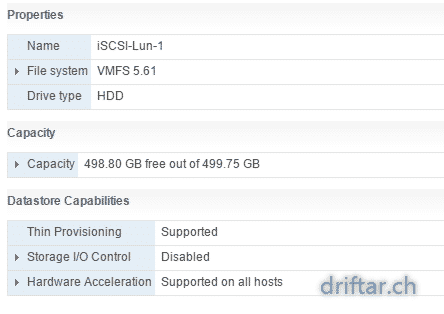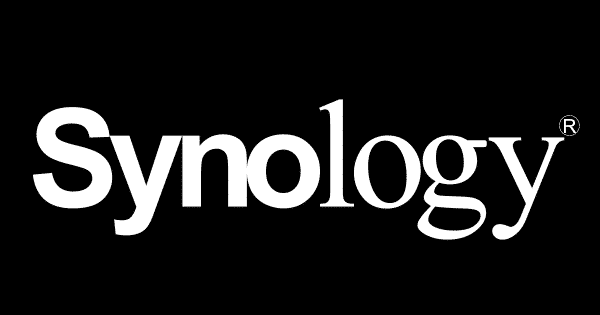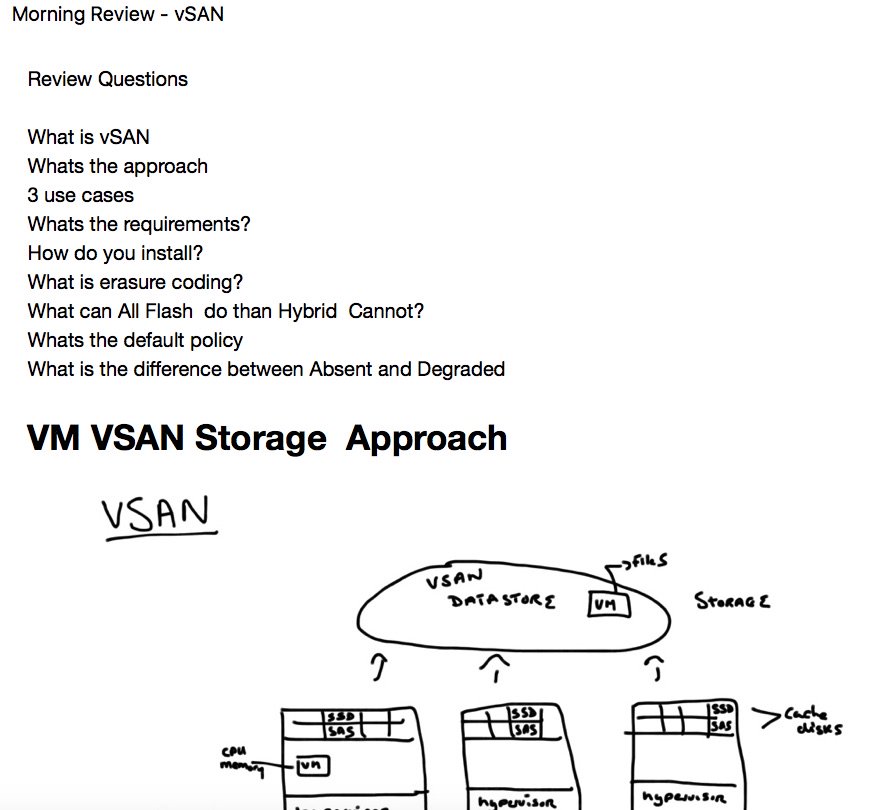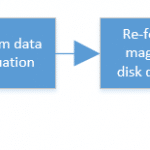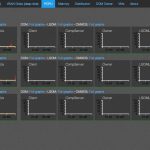Call it a review or a look back. Or a time travel if you like to. I’d like to introduce you the 10 most popular posts on my blog of 2016. And a short reflection what happend in 2016.
Very much happened last year (you don’t say?). I had the opportunity to work on many interesting customer projects. Deploying VMware AirWatch for a customer was one of my favorite projects. But there were not only projects in my company and for customers but also many personal projects. I invested much effort, time and money to build a small vSphere homelab as preparation for my VCP exam (which i failed twice in 2016, damn it). In 2016 i attended also two great events in Barcelona and Frankfurt.
I took the chance and went the first time to VMworld Europe last year. It was great. Exhausting. Interesting. I met so many cool people, had interesting chats with them. In Frankfurt i attended the VeeamON Forum which was also a cool event. All about virtualization and data security. I would like to mention the Veeam EMEA team, when i had the opportunity to join them for dinner. Really cool guys there at Veeam, thank you!
And i also really started with blogging. In the meantime i really like it. Sometimes i don’t know what to write. I’m not a fashionista, or a foodie, that puts every bit on the internet. I’d like to provide content which hopefully help people to get their job done and i’d like to help solving a problem. Most of my blog posts are based on problems which i struggled with, and a solution i found for it. Bang. Put that on my website. Because mostly you’re not alone with a specific IT problem. And if you find a solution here on my blog, you’re welcome. I’m here to help.
Some other blog posts are based just on my personal interest in all kinds of IT belongings. Is there a new feature in Veeam or a new version? I’ll go out and test it. Bang. Blog post done.
But now let us focus on what happened on my blog last year. What are the 10 most popular blog posts of 2016? Here they are!
Number 1
VMware – Read before upgrade to vSphere 6.5
vSphere 6.5 was officially announced at VMworld Europe 2016 in Barcelona. The world waited for it. But as always, there are some things to consider before you upgrade your infrastructure to the latest version.
Number 2
Veeam – Automatic backup tests with SureBackup
You probably know the movie “Groundhog Day” with Bill Murray. Every day the same things happen. So with your backups. You backup your data each and every day. But do you also test it? What happens if you really have to restore something? There are many companies which don’t test their backups. With Veeam SureBackup you can fully automate it. And save your time for more important things.
Number 3
VMware vSphere – How to script vMotion for your VMs
Scripting can help you automate things. Just thinking about the batch scripts for network drive mapping at Windows login. And that’s a simple one. But we dig deeper and go to vMotion. This blog post based on a solution i found for a specific problem in my vSphere homelab. I had to find out how i can vmotion my VMs to one specific host so that i can backup them all. Et voila. A nice PowerCLI script arised from researching, trial and error.
Number 4
VMware Homelab – Hardware für den Homeserver
I have to excuse for the language. I’m a native german speaking person. And this was one of the first blog posts about my upcoming vSphere homelab. I had an old game rig and i upgraded with lots of memory, disks and stuff to become my ESXi host which is hosting three other nested ESXi servers. The hardware got a second life, and it is also the starting point of my certification preparations. I’ll probably review this post and make it also available in english.
Number 5
Veeam – Backup your Office 365 mailboxes (on a UNC path)
Many companies relay on their emails and email systems. Some companies have their own mail server, other companies are moving to the cloud. With Office 365 you’ve got different possibilities and you’ll find the one which suits you the best. Office 365 is not only, but also hosted Exchange. You can access your mails on every device at every time, wherever you are. BUT you are responsible to backup up those mailboxes. With Veeam Backup for Office 365 you can do that, fast and easy. I’ll show you how.
Number 6
Veeam SureBackup – Ping-Test Troubleshooting
When we’re talking about backups, we have to talk about recoverability and backup tests too. With Veeam SureBackup you can configure automated backup tests and save your time for more important things. But it’s possible that it doesn’t run out of to box just with clicking around and configure the things. Make sure you configure the virtual helper appliance correctly, according your networking needs.
Number 7
Veeam Endpoint Backup: error: Cannot find partition
I’m sure you’re backing up your personal computer, don’t you? Well, you should. Heard of crypto locker and other malware around the interwebz? At least that should worry you. But also when configuring your backup for your personal computer you can get some trouble. Veeam Endpoint Backup FREE is the right choice for you. Quick and easy setup and configuration. But you can also mess things up, or if your computer has some issues, then you’ve got problems. You can configure Veeam Endpoint Backup so that each and every partition is covered. This post shows you how to do that.
Number 8
VMware – vSAN Deploy and Manage course – Day 1
Just a few weeks ago a attended the VMware VSAN Deploy and Manage course. Three days packed full with information and hands-on labs. We had a great teacher, Paul McSharry. This guy knows the stuff. And of course i did a daily review.
Number 9
Microsoft Active Directory – Change UPN for all users
We’re back at scripting again. This time it’s an Active Directory topic. Many of you might know that. Changing the UPN for a bunch of Active Directory accounts can be frustrating, if not some pain in the b***. I had to do that some months ago for few hundred users. I searched for a solution which i can use not only for one specific use case, but to have a script i can edit and use it anywhere i want. Here it is. Chaning UPN for all users with a script.
Number 10
VMware Certification – How to fail the third time at VCP exam
Last but not least, the mos frustrating and annoying topic for me in 2016 was learning and certification. I thought that i’m ready. Ready to catch the VCP6-DCV exam. But i wasn’t. I tried it at VMworld Europe in Barcelona. And i failed miserably. This was the third time i failed at the VCP exam. I tried once VCP5 and 5.x (that was at the end of 2015). And last year i tried VCP6 two times. The second one was in December. I failed there too. This year i will pass it. And not only just pass it but also get some points. I’ll review all my notes and the study guides and get prepared.
That’s it folks. The review is done. These were the 10 most popular posts on my blog in 2016. I hope you enjoyed this review, and that you probably found a topic of interest, or a solution for a problem. I’m always here to help.
I whish you a great, successful, lucky and healthy 2017. I whish you all the best!