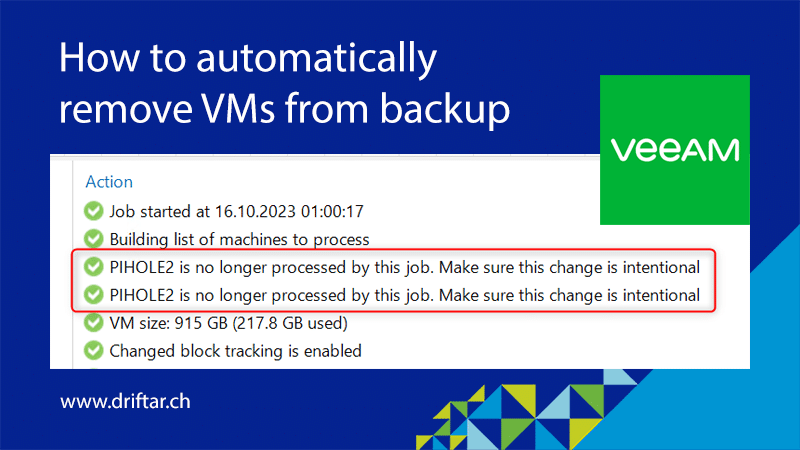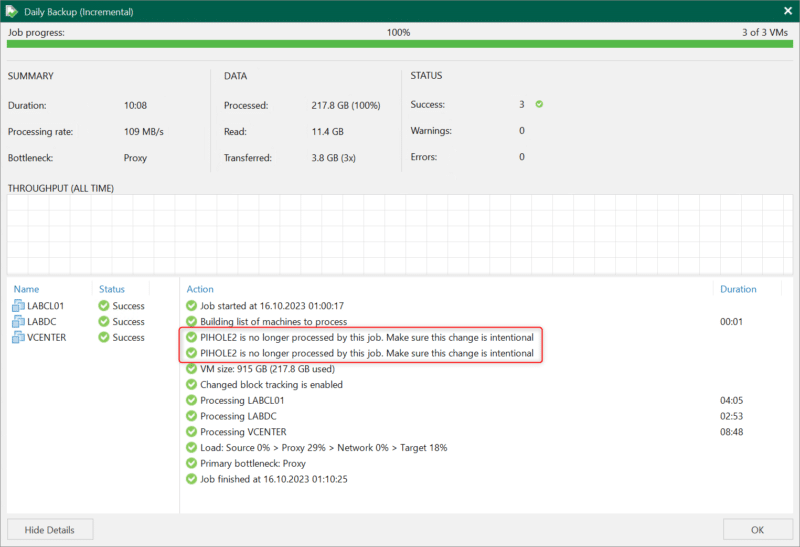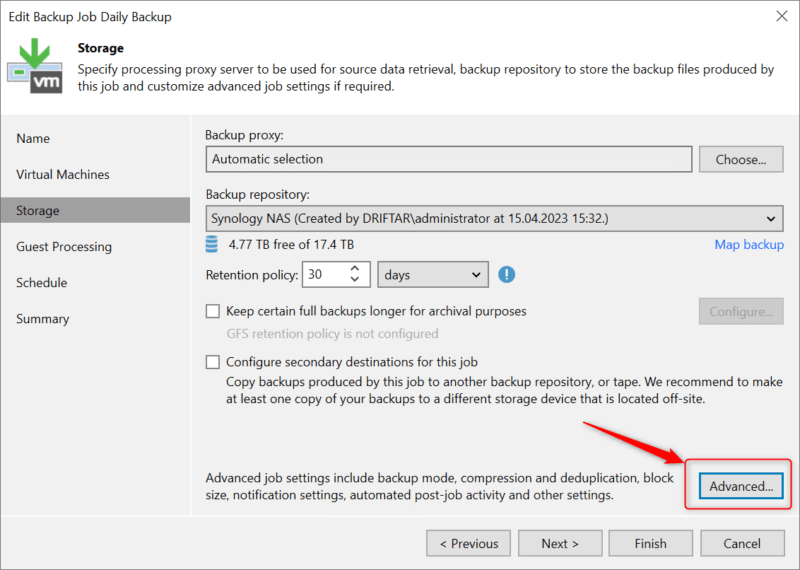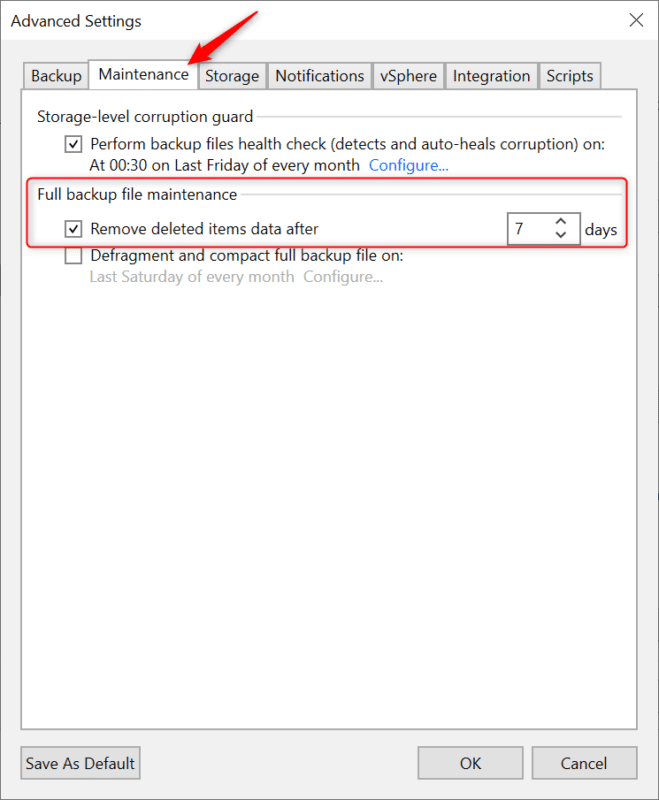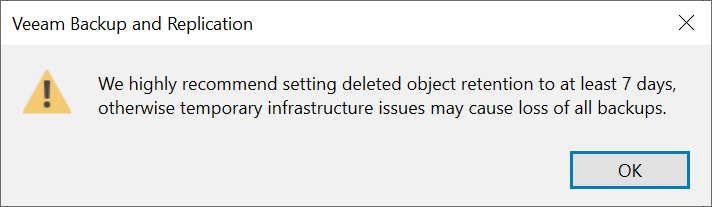It’s been some time since my last blog post in general, and a lot of time has passed since my last Veeam blog post in particular. I just recently stumbled across something in Veeam Backup & Replication that I wanted to share with you. When you check my latest home lab generation (I did a rebuild and also exchanged some coins for refurbished hardware), you can see that there was something going on.
But why am I talking about Veeam Backup & Replication? Well, because I’m using it in the free “Community Edition” for my homelab. And because I still love Veeam. And when I read social media posts like this one, then I get watery eyes.
What is this Community Edition?
With this free gift from Veeam, you can protect up to 10 workloads. No matter if on VMware or Hyper-V, you can protect Windows and Linux servers, laptops, NAS, and more. You can enjoy (more or less) all the awesome features of the Enterprise edition, like:
- Effective protection for virtual and physical workloads on-premises
- Restore VMs quickly and get fast granular file and application-item restores with Veeam Explorers for Microsoft applications
- Create bootable copies of workloads onsite or in offsite locations for migration and disaster recovery
- Restore and/or migrate on-premises Windows/Linux VMs, physical servers, and endpoints to AWS, Azure, and Azure Stack
- Verify that backups are free of malware before restoring them to production
- Simple and powerful file protection of unstructured data through an easy-to-use wizard-driven approach
- And many things more!
Sure, some really cool stuff is limited to the Enterprise edition (like various storage integrations, etc.). But still, it’s an awesome piece of software that’s free forever (the Community Edition), and fits perfectly for homelabs.
But enough marketing, you know the good stuff anyway. Let’s get back to the topic.
How to automatically remove VMs from backup?
When I was recently checking if my backup job is running fine, I discovered that Veeam obviously detected that there is a VM still available in the backup, but not on my infrastructure anymore. Well, I deleted this particular VM, so no problem Veeam, just go on. But no, Veeam kept reminding me that this VM is still in the backup but not on the infrastructure anymore. So how can I get rid of this message?
[DATE / TIME] :: [VMNAME] is no longer processed by this job. Make sure this change is intentional
How to solve it
Yes, my change was “intentional”. I didn’t need this VM anymore, therefore I deleted it from my infrastructure. I also removed it from the backup job, because this job would fail anyway when there is a VM configured but “physically” not available anymore.
IMPORTANT: The following feature is disabled by default, maybe with good reason. You have to enable it and set an appropriate time value.
- Edit the backup job that shows this information
- Navigate to the “Storage” section and click the “Advanced…” button on the bottom right corner
- Click the “Maintenance” tab and click the checkbox “Remove deleted items data after” and choose an appropriate number of days
- Click “OK” to close this menu, and click “Finish” to save the job settings and close the assistant
You’re all set now. VMs that are being covered by this backup job, but have been deleted from your infrastructure, will now also be removed from the backup after the defined number of days.
Important to know
As mentioned, this feature is disabled by default because of good reasons. Imagine this feature is enabled by default, with some amount of days (please note, every number of days below seven will cause the below warning message). What will happen if someone accidentally deletes a VM? Veeam will delete the VM from the backup automatically. And if people are not reading the backup reports sent by email, nobody is gonna know that. And the VM can’t be restored. At least not if you don’t have a backup copy somewhere else.
A pretty good reason why such a feature is NOT enabled by default.
And who knows, I may have a chance to become a Veeam Vanguard representing Switzerland again some time 😉