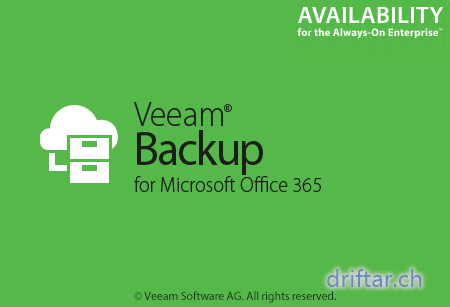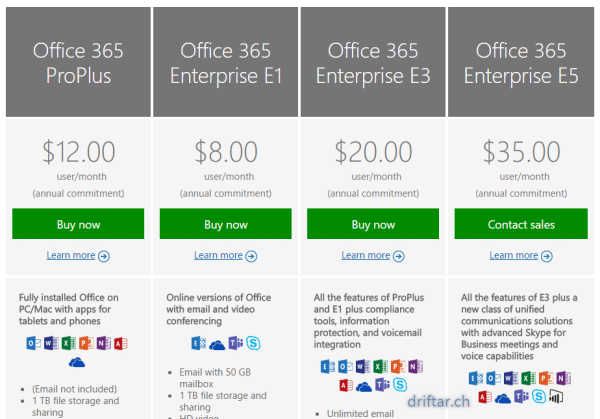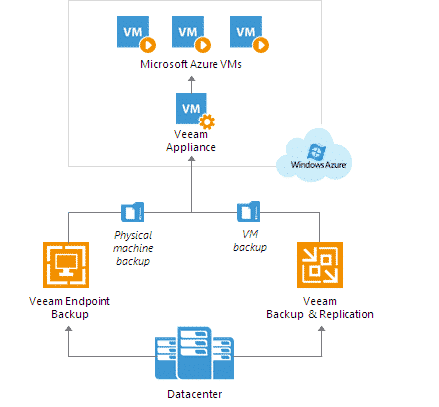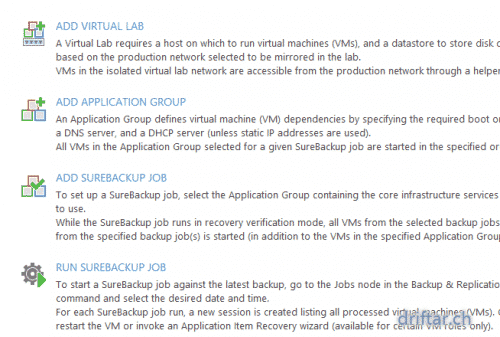Today i’d like to provide you another one of my straight-forward walk through guides. Everybody is talking about cloud. Is it either a private cloud or a public cloud, or probably something between (a hybrid cloud, you don’t say…). So many people and companies want to have their stuff migrated to the cloud or are already using cloud technologies.
Microsoft Office 365 is also one of these cloud technologies. It’s your mail hosted in the cloud. It is available in different sizes and versions, combined with powerful office and collaboration applications (Word, Excel, Outlook, Skype for Business and Sharepoint Online and so on) or just the mail part of it. You can choose whatever you need, and at very attractive pricing conditions.
Compare the Microsoft Office 365 business plans here:
https://products.office.com/en-us/business/compare-more-office-365-for-business-plans
But today we don’t talk about how cool and great this Office 365 stuff is. We wanna talk about how you backup your mails. Your mails are stored somewhere in the cloud (actually a physical datacenter located somewhere). I don’t know if Microsoft does backups for YOUR mails. It’s always better to do that by yourself. Then you know it’s working and you can recover in case of a user deleted something, or whatever can happen with these mails.
So let’s talk about Veeam Backup for Office 365.
This nice piece of software from Veeam is now available since a few days. It’s working very fine, and it is simple to install as you know that from other Veeam software. As mentioned above, this post should guide you through the simple setup and configuration of Veeam Backup for Office 365. When i don’t count the time it took to take screenshots, then the installation is done in a few minutes. Promise. Let’s dig into that.