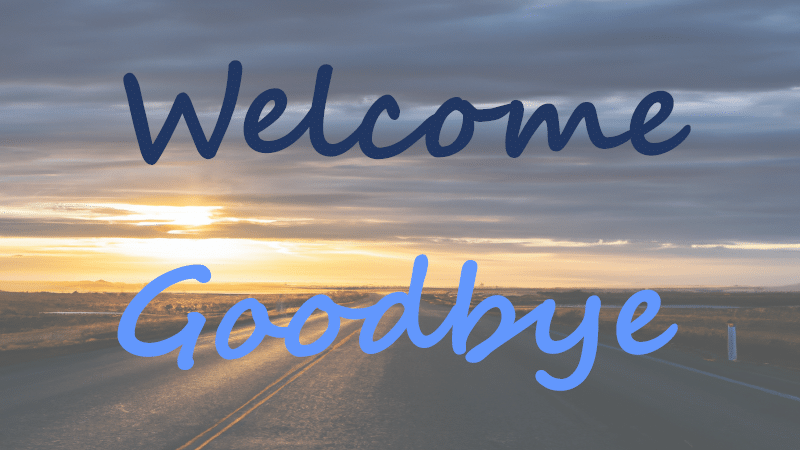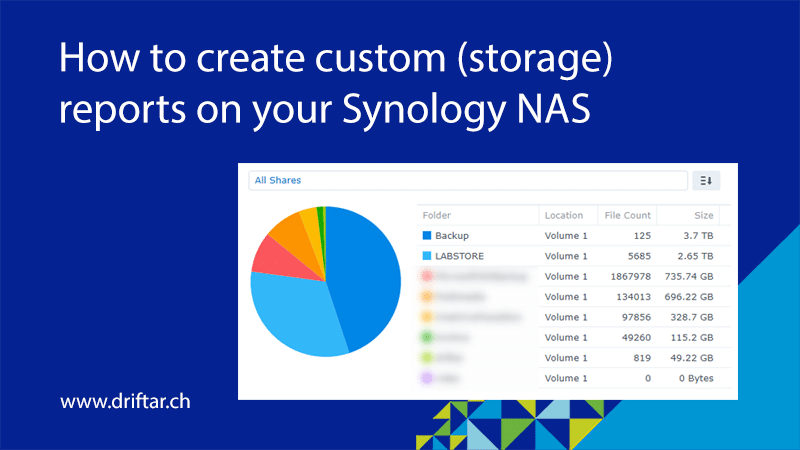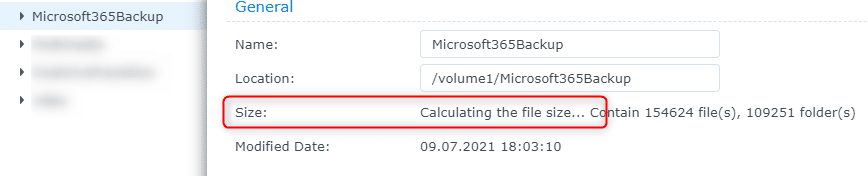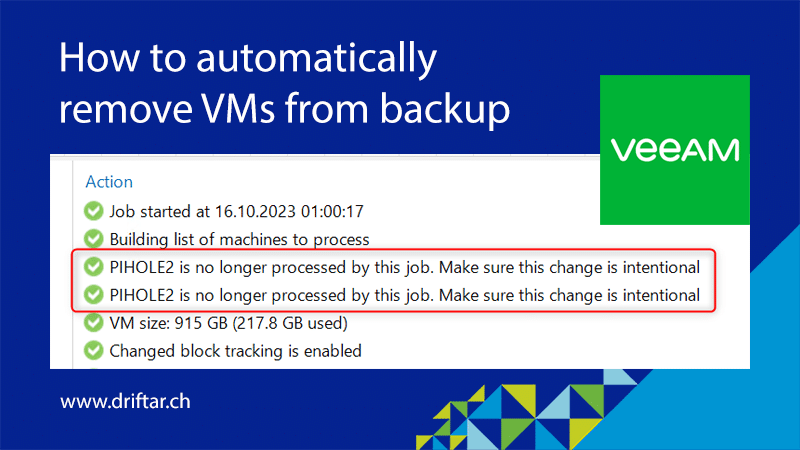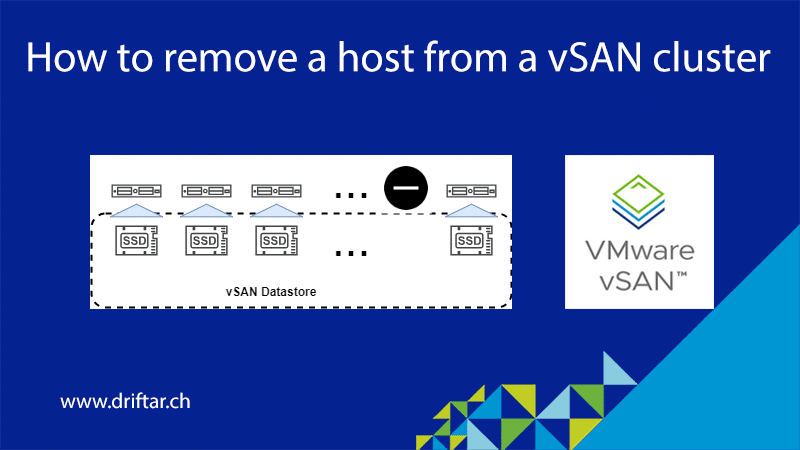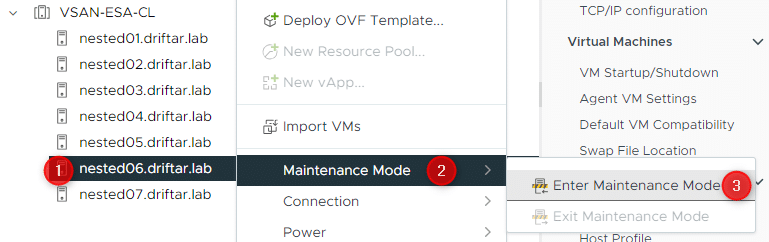The last few weeks, and probably months, it was very quiet on my blog. I hadn’t much time to investigate, test, try, and write things down. I had a more important focus over the past few months. And I usually don’t bring up personal things on my blog. But beginning with the 1st of December 2023, I’ll explore new horizons. No, I’m not going on a world tour, or a long holiday voyage. I’m switching my job.
The past
I worked for nearly six years for a company in the high-tech area, started there as an ICT systems specialist, and made it up to ICT systems engineering through the years, with lots of learning, certification, and dedication. My last employer was a company in the high-tech area, with surface treatments, coatings, filaments, etc. The last few months I’ve spent with different projects, documentation work, teaching our internal service and support people, and also handing over things to my team properly. I’m feeling confident that everything is fine and my former coworkers can get over “the loss”. Now it’s time for me to explore new horizons.
The future
The company which hired me is located in the healthcare branch. During the past few months, this company grew to the largest rehabilitation provider in Switzerland: they operate more than 800 beds and employ around 2,100 people. I’ll be working in the IT team (who would have thought) and will take over the responsibility for their VMware Horizon VDI infrastructure. What a great new challenge!
It’s not easy to quit a job and start something new. Everyone who did that probably knows what I’m talking about. And the fact that my last employer and I had a good relationship didn’t make it any easier.
Thank you
The last nearly six years have been very interesting, instructive, and challenging. I’ve met so many great people with in-depth knowledge and a sense for the business. I have to thank my boss for the many years and the trust he gave me. Also many thanks to my team and coworkers for all the support I received when I needed it. You did a great job folks!