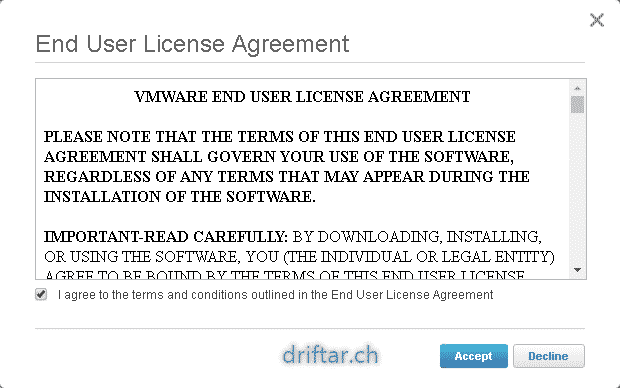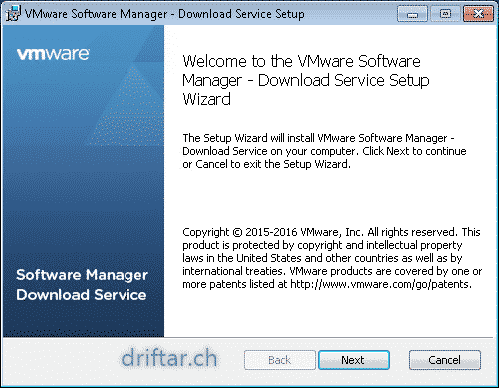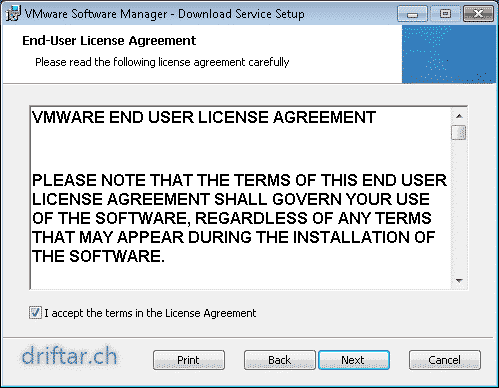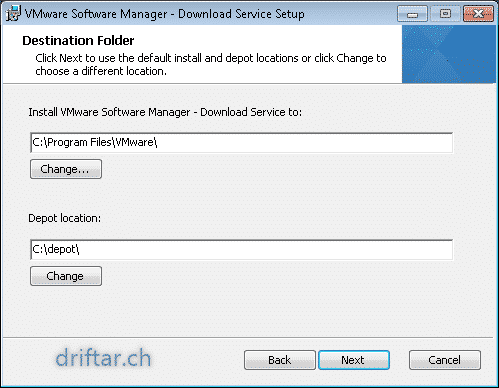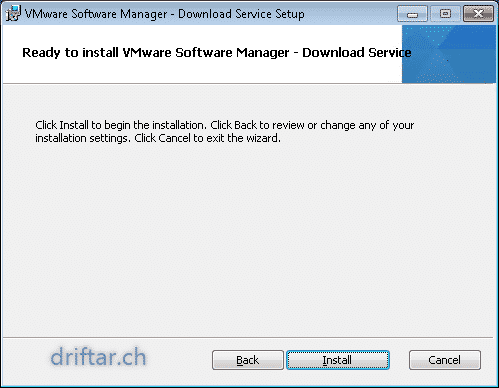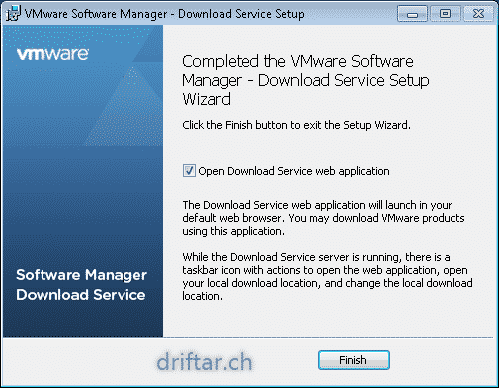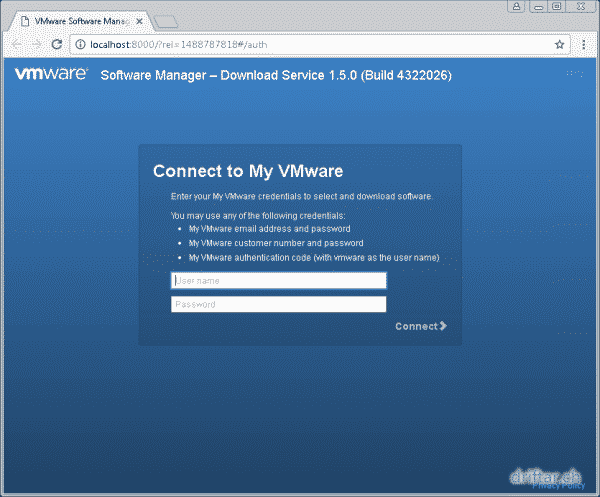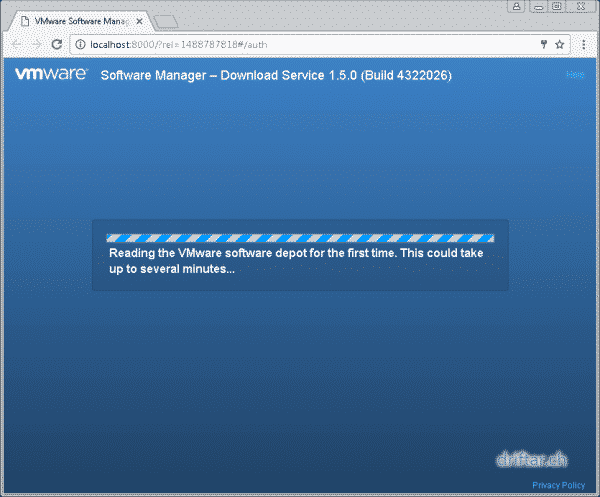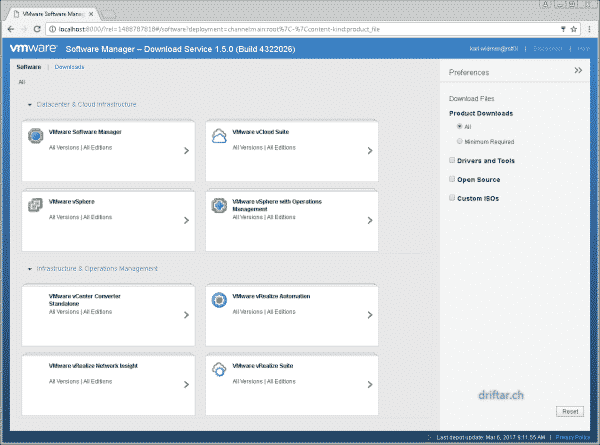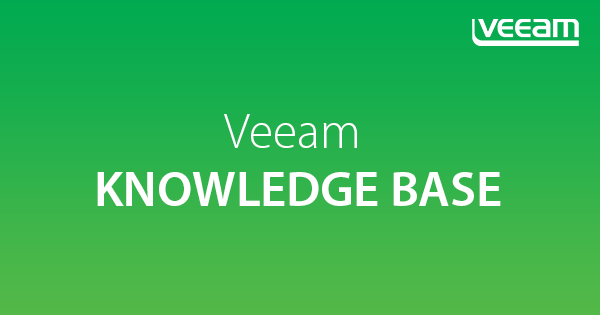The VMware Software Manager is a very helpful tool if you want to download your VMware vSphere, vCloud or vRealize software packages. It is also very helpful to keep your VMware software repository up to date. All you need is your VMware login and the installer package. Let me introduce this software to you.
Download
Visit this website to download the VMware Software Manager (login / registration required). It’s an 18 megabyte MSI package. So big deal.
You have to accept the End User License Agreement to download the software:
Installation
-
Double click the MSI package to start the setup process.
Click Next.
-
Accept the EULA and click Next.
-
Choose the installation folder (just let the standard is also fine).
Choose the depot location; either a local drive, an external disk or even a UNC path is possible.
Click Next to continue.
-
When all things are set, click Install to continue.
-
You can check the box to open Download Service web application.
Click Finish to close the setup assistant.
Now after installation we can move on with the further configuration. When you checked the box to open the web application, then you’re ready. Otherwise look on your desktop for the icon to start the web application manually.
Accessing VMware Software Manager
-
When you start the web application you’ll see the login screen.
Use your My VMware login (or one of the other two possibilities) to login.
Click Connect to login.
-
Now Software Manager reads the VMware software depot for the first time. This can take some time…
-
After reading the VMware software Depot you’ll see the main software dashboard.
When you click the arrow (>) on the right side of a product you can see more details.
This is also the way how to find the download button.
Conclusion
As mentioned above the VMWare Software Manager is a great tool to download various VMware software all around data center virtualization and automation. If you have a VMware software repository in your company it’s also a good way to keep that repository up to date. The software itself does not run as a service, you have to start it manually.