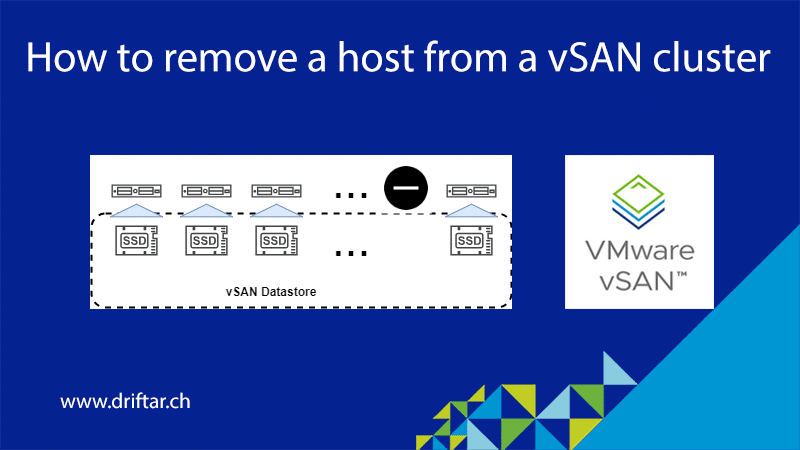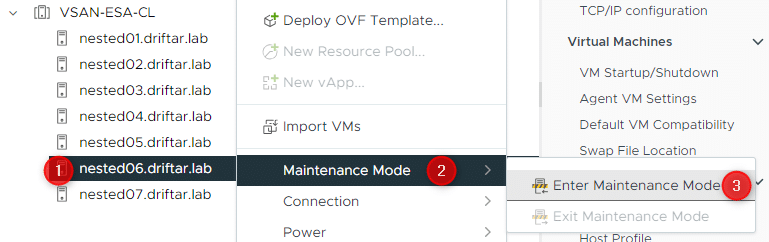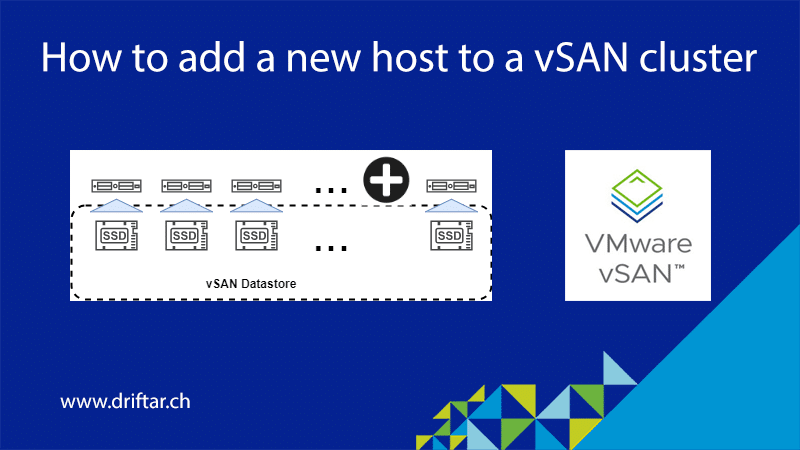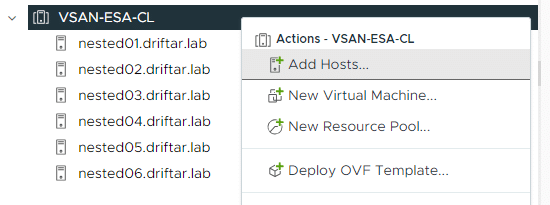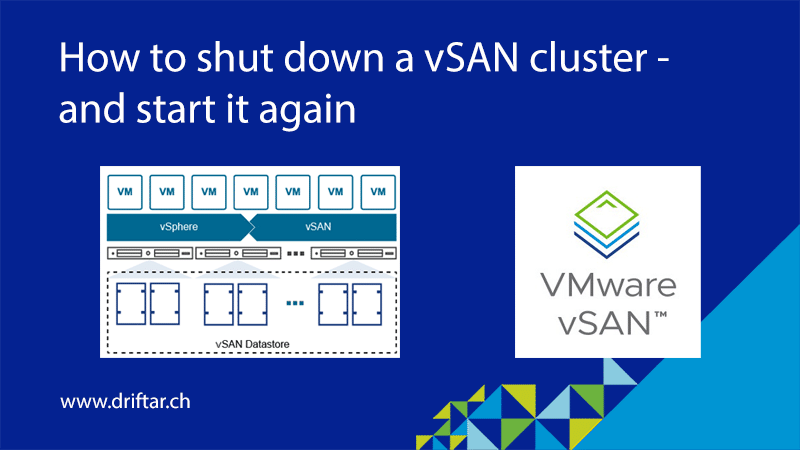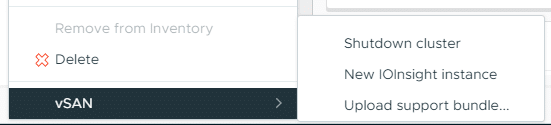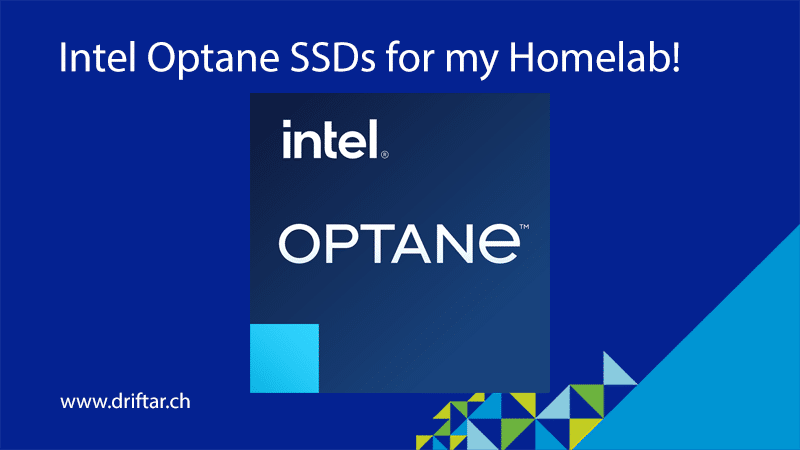This blog post, I call blog posts like these “quick & dirty posts”, will show you today how to remove an ESXi host permanently from your vSAN cluster. Yes. Permanently. Forever.
Usually, you’re adding more capacity to a cluster, which means adding more hosts or disks to solve that problem. However, some legitimate reasons exist to remove an ESXi host from a vSAN cluster. Maybe you’re currently in the middle of a hardware renewal. The new hardware is already installed and running in production. And now, server by server, you’re removing the old hardware because you’re on track with the workload migration. The same counts for adding a cluster with nodes that have more “meat by the bone”, more compute power, and storage capacity. Nodes that are running more energy-efficient than the old ones. You see, only two reasons, but there might be many more.
But let’s dive into this topic now.
How to remove an ESXi host from a vSAN cluster?
We’re starting with making sure that the cluster and the disk groups have enough space to have one host removed. If the cluster is fine, let’s move on to remove the host.
Place the host into maintenance mode
Right-click the host, choose “Maintenance Mode”, then “Enter Maintenance Mode”.