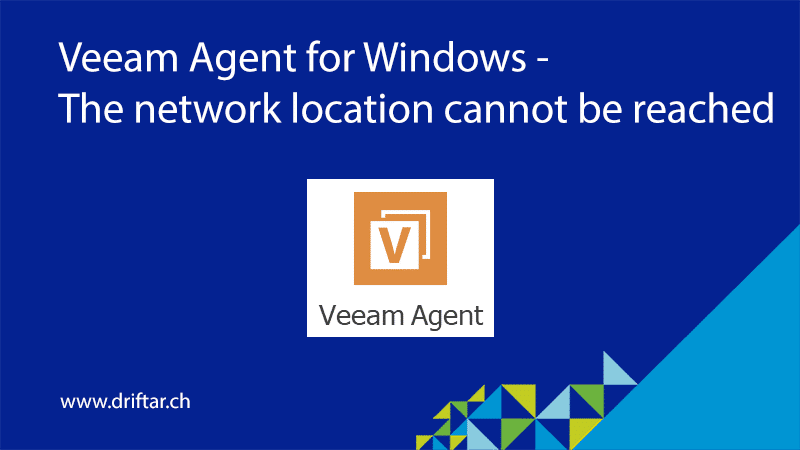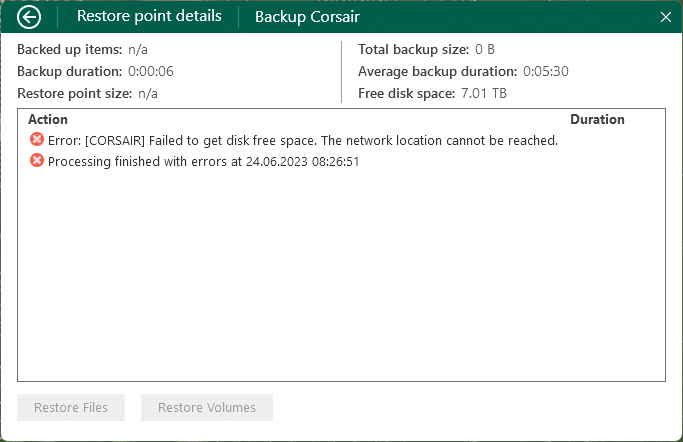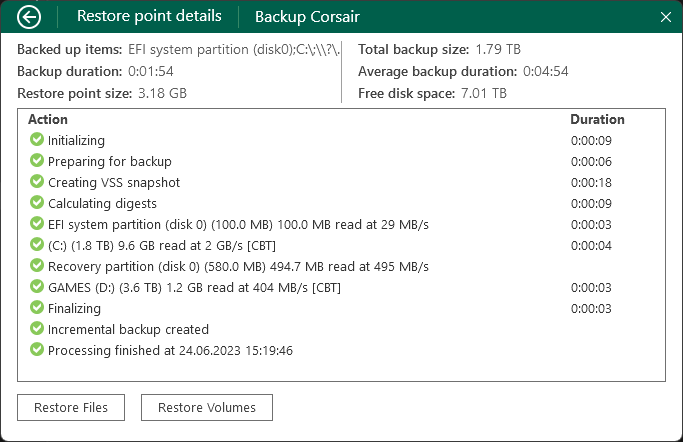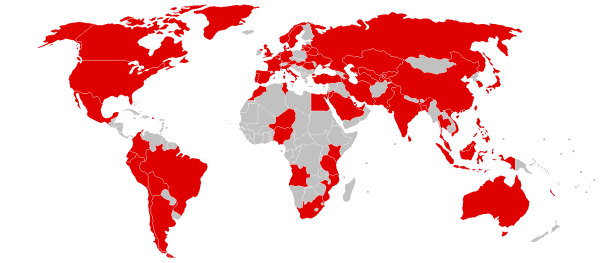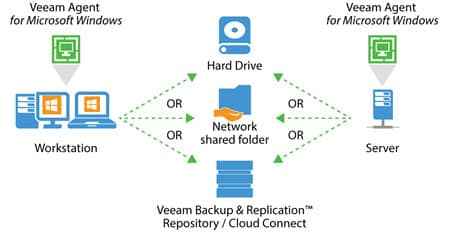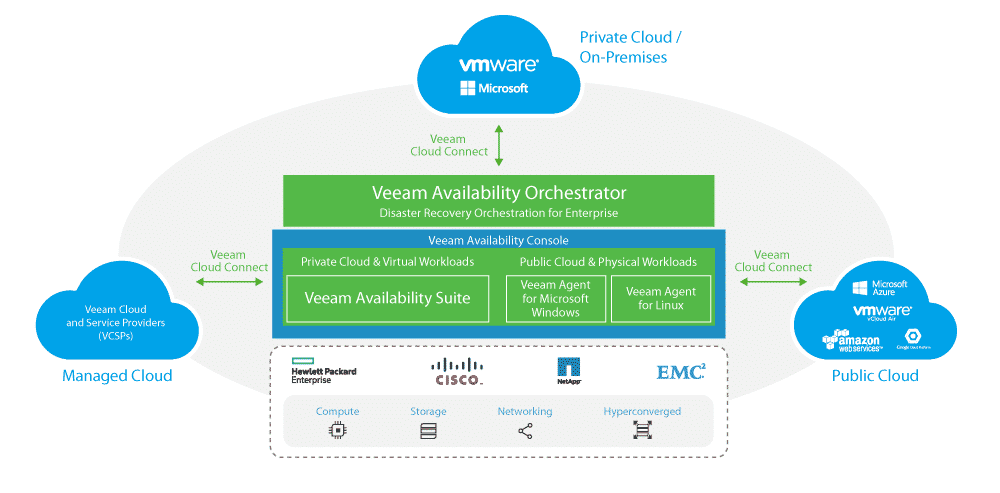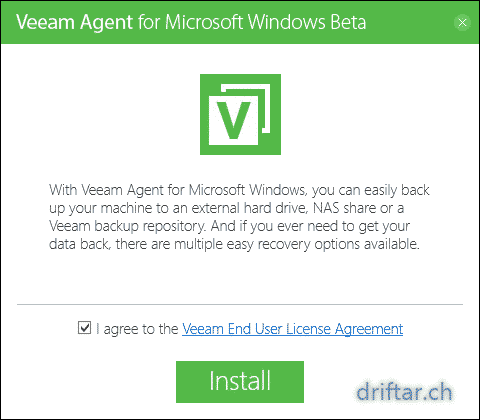This blog post is the first with Veeam as a topic for years! I can only hope that it helps at least some people struggling with the same problem I had.
I’m a PC gamer. Still. When I find some time for fun and games, you may find me on the grounds of Battlefield 2042, or maybe I’m driving a tractor in Farming Simulator 2022. My gaming computer is still capable of playing the most recent games. Maybe not with the best graphics and most recent graphic technologies, but they run and make fun.
Anyways.
On this gaming PC, I’ve installed the Veeam Agent for Microsoft Windows (the free one). Since ages. It works well, but sometimes, the backup fails. Even if you have your games available on demand to be downloaded at any time (Steam, EA, Ubisoft, etc.) and don’t need to install the games from DVDs anymore, it is still annoying if your disk goes bad or something screws up your Windows. I’m using a Synology NAS as my backup target, connected over a 10 Gbit/s ethernet link. The computer itself is equipped with some Samsung NVMe SSDs, so even a full backup is done pretty quickly.
The point is that the computer always takes some time until the network connection is ready and working fine. That’s by design. You log in with Windows Hello, for example, the Desktop is loading, and somewhen the LAN connection is also ready. But Veeam Agent for Microsoft Windows already started its job (in case it’s scheduled and if it has missed that time slot) before the network is ready. And this job will fail because the network is not yet ready.
Error: [PCNAME] Failed to get disk free space. The network location cannot be reached.
I searched for a while on the internet and stumbled across a Veeam forum post. There they mentioned enabling the “When backup target is connected” function.
I enabled this feature and tried it out. It worked.
The backup job will now usually succeed.
Yes, usually. Veeam Agent still starts the job before the network is ready (directly after logging in to Windows). And this job may fail. But the job will start again as soon as there is connectivity to your NAS (SMB share). And this time, the job runs just fine and successful.