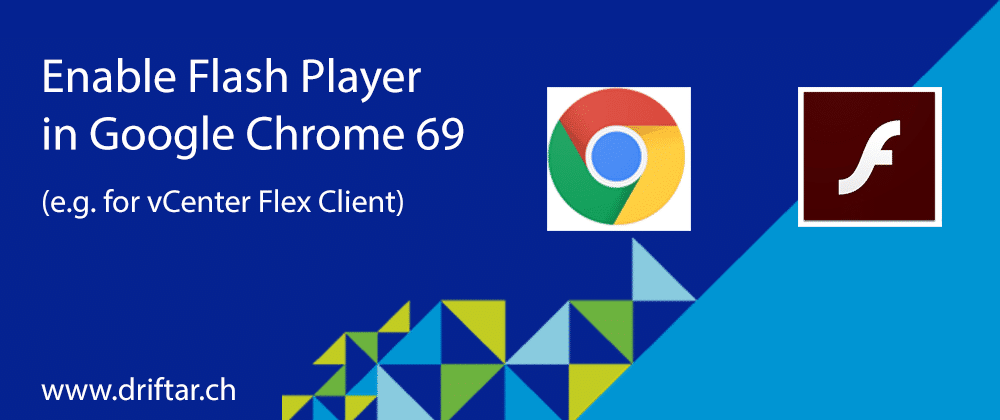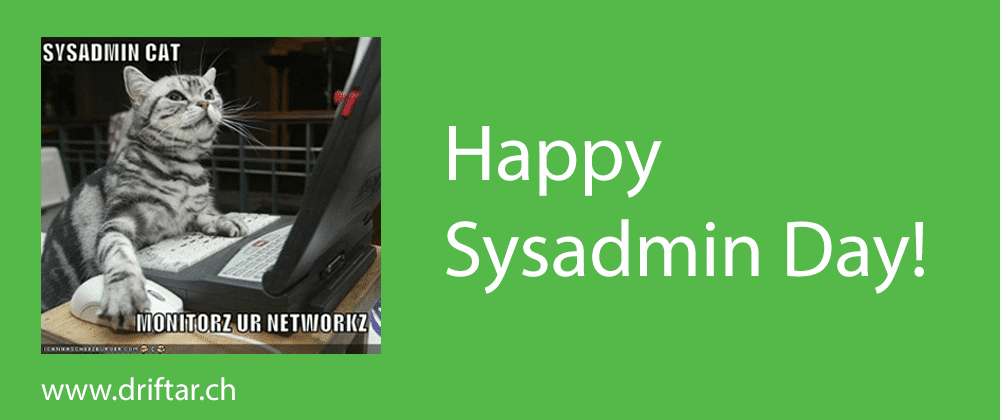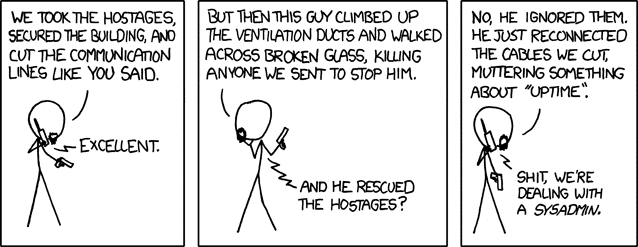Some weeks ago Google released the newest version of their Chrome browser, version 69. I thought yeah, get it and update it. I really like Google Chrome because it supports all the websites I’m visiting often (or at least did, but more on that later) and it’s fast. You can also customize it with plugins like mouse gestures or so to customize it for your needs. What I didn’t know is that Google switched off the support for Flash Player as far as I knew it from the older versions. You aren’t able anymore to add websites to the allow or deny list in the Flash settings within the browser. Or at least you can’t add the websites directly on that list in the settings. There are some more clicks to do. Officially announced was the end of Flash Player by Adobe. By the year 2020, Flash Player won’t exist anymore, won’t be supported by Adobe nor by the most used browser software. But there’s a “but”. You can manually add specific websites to the allow or block list of Google Chrome, but not in the way you might know. But why the heck should I use Flash anyway? All my favorite websites are already HTML5 compatible and all stuff works without that crappy Flash plugin! But wait! Do you use the VMware vCenter browser client? Probably the Flex Client because you still have the need for it, like vSAN, Update Manager, or 3rd party plugins of different software and hardware vendors within vCenter? Then you’ll have the same issues as I had. The vCenter Flex Client (aka Flash client) obviously won’t work anymore without Flash. Yes, I know, you don’t need to use the Flex Client for vSAN or the Update Manager because in vCenter 6.7 it is finally available. But what about the 3rd party plugins? There is a lot of stuff out there you probably need, I don’t know your infrastructure. I can only compare with mine. But I can tell you, enabling Flash Player in Google Chrome, even in the most recenter version 69 is easier than you think. It’s just some steps and clicks, no rocket science! 
Computer
driftar.ch is now serverless
Some of you, my fellow readers, have probably noticed some downtime on my website yesterday. I migrated my blog to another hosting provider. That’s the only reason. You’re asking why? Well, I like a certain level of consistency in some areas of my interests. But in technology, especially in IT, the only consistency is constant change. So i decided to move my website (again).
How it all started…
It all began on Twitter when I joined a discussion about where to place the search bar or search field on a website:
Some for bloggers, in your theme it makes sense to have your search bar at the top. Doing some vExpert validation and have trouble finding the search bar often. If people hit the home page of your blog they will want to be able to find something quick usually, move it up!
— Duncan Epping (@DuncanYB) April 5, 2018
That led us to the conclusion that a website should have no clutter and no word / tag clouds. I agree with that, since it’s not up to date anymore. But hey, that’s just my personal opinion.
That was my goal when I did my design.
No clutter, no word-cloud.
Simple Tags list, Archive (date list) and search.
Only thing I am a little uncertain of, is if the date/author info of a post should be at the top or the bottom.https://t.co/rPvavIaEd0— Mads Fog Albrechtslund (@Hazenet) April 5, 2018
And the discussion finally ended at the performance of a website.
Not only lean but also quicker loading / responding because of less plugins / additional traffic when Google Analytics is disabled.
— Karl Widmer (@widmerkarl) April 5, 2018
I did some testings on my “old” website / provider and i wasn’t very sad about the results, but also not very happy. There is always room for improvements. So i did some research on the topic of using WordPress as content management system but providing static websites. Delivering static content like HTML files and images is way faster then delivering dynamic content. Even if you’re working with caching plugins and all that stuff. At least some of the content is still dynamic, thus generated when you’re accessing the website. Please don’t blame me if i’m not 100% correct, i’m not a professional web developer, but at least i know some basics here.
When you look at these tweets, you will find at least two solution which generate static content out of dynamic content, gohugo.io and jekyll. I think both solutions are great, if you know basic stuff about frameworks, programming languages and some more stuff. I tried it, i really tried it. But i failed. In my eyes both solutions are complex to setup and maintain. As i said, i’m not a pro web dev. And if you’re used to certain content management systems like WordPress, then it’s hard to switch.
I moved on with my research. As my employer is using various cloud solutions, like Amazon, i thought why not going (back) to Amazon?
Today is SysAdmin day!
Most of us are working with computers, using text programs, database applications and web services throughout the day. And most of the time these services and applications work well. Why? Because there is an awesome sysadmin around keeping your business up and running!
Every year on the last Friday of July, this year it’s today, July 28th, some people celebrate. The last Friday of July is the System Administrator Appreciation Day, or Sysadmin Day! Yay!
But what is a sysadmin? And what’s the Sysadmin Day?
Some myths and legends say that a sysadmin is a very shy human. He / she is working all day long, and some times also during the night hours, or weekends or holidays. They keep your programs updated, your network secure and your infrastructure patched. And why? Because everyone want’s to use IT like running water. “My computer has to work properly, i wan’t have access to my mails on all my devices, whereever i am, whenever i like to. Oh, and don’t forget my favorite websites!”.
These shy figures are working hard, are always on duty. Not many people say thank you when a IT problem is solved, many people don’t understand the difference between megabyte and megahertz. Some people even don’t know what to do when the printer runs out of paper. Who you gonna call? The sysadmin!
That’s the reason why there is a special day for system administrators. Let’s appreciate their work, their tireless efforts, their devotion to servers, storage and networking. Let’s say thank you to our sysadmins! Because not all heros wear capes 😉
If you like to show your sysadmin your appreciation for his work, probably a small gift is a great idea. But what kind of gift does a sysadmin like?
Some ideas, but not limited to:
- Cookies, brownies, cake
- Coffee (quoffee, some readers will understand)
- Energy drinks
- Shirts
- Mugs
- Gadgets
There are so many great online shops out there in the interwebz, you’ll probably find a cool gift for your sysadmin.
If I may suggest:
- ThinkGeek
- CafePress
- Amazon
- Firegirl.com (literally hot sauce!)
(not affiliated)
Oh, did i forget to mention to add this day to your Outlook calendar? It’s easily done with a recurring appointment. Ask your sysadmin if you’re not sure how to do that 😉
SHARP printers – Remote administration with VNC viewer
Today i had a typical customer support. A printer does not print. Well, this is nothing spectacular. But wait for the surprise…
With remotesupport i checked all the drivers and printer settings on the print server and compared them also with same type of printers located in other rooms at this customer. I did some testing on the client and we finally found out that in Microsoft Word you can adjust / change the page setup. There you can set different paper trays for the first page and all other pages. Well, i had that in mind first, but as always there could be other things which could cause the problem. So we changed this page setup and did another test, this time successful.
In the time of troubleshooting i was in contact with manufacturer support. The customer is using different SHARP printers. And the technician on the phone told me some stuff i never heard until today.
You can control a printer with VNC viewer. I was astonished.
This is really easy to setup. It can save you as an admin some time and also prevent to go onsite for just doing one quick setting. Also your customer saves some meters walking between computer and printer.
I tested this with two different SHARP printers, an MX3070N and a MX-C301W. The way is nearly the same on both printer models. To setup the remote control you have to point your internet browser to the IP address of the printer and login over the webgui with administrator account.
- In “Settings (administrator)”, select [System Settings] => [Common Settings] => [Operation Settings] => [Condition Settings] => [Remote Operation Settings] => [Remote Software Operation] and select [Allow] for [Operational Authority].
With the two models described above i had to provide the IP address of the computer from where i connect via VNC to the printer (usually the print server). So VNC connections are only allowed from this IP address.
Please refer to the correct manual of your printer:
http://siica.sharpusa.com/product-downloads
You can only setup VNC with printers which have actually a display.
Happy VNC-ing 😉