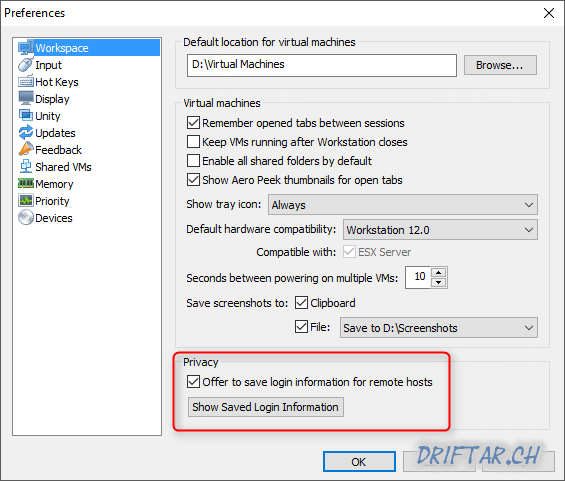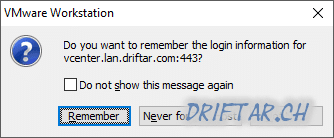This post is gona be a short one. It was once again a problem for which I needed a solution. Today i was working in my vSphere homelab. I’ve set up some more virtual machines, installed my availability software of choice and did some reading. If you are a VMware Workstation user, then you probably know the feature to connect to a remote server, like, for example a vCenter Server. That’s a pretty handy feature which i really like. You can connect to your lab environment and you can access all your VMs directly and easy, without any remote desktop and stuff.
One thing about this feature was quite annoying for me. Everytime when i connected to my lab environment i had to enter my credentials. It didn’t bother me very much, it was just annoying. So i searched for more information but there wasn’t much. Then I found a VMware communities post which asked how to clear these credentials. I did some reverse thinking and found the options in the settings of VMware Workstation.
How to save login information
If you now would like to know how you can save your credentials, then just follow this quick steps:
-
Click on “Edit” => “Preferences…”.
-
On “Workspace” look for “Privacy” and click the checkbox “Offer to save login information for remote hosts”.
-
Aaaand you’re done.
The next time you click on your lab environment (or any other remote host) then there is a pop up which asks you if you want to save the login or not.