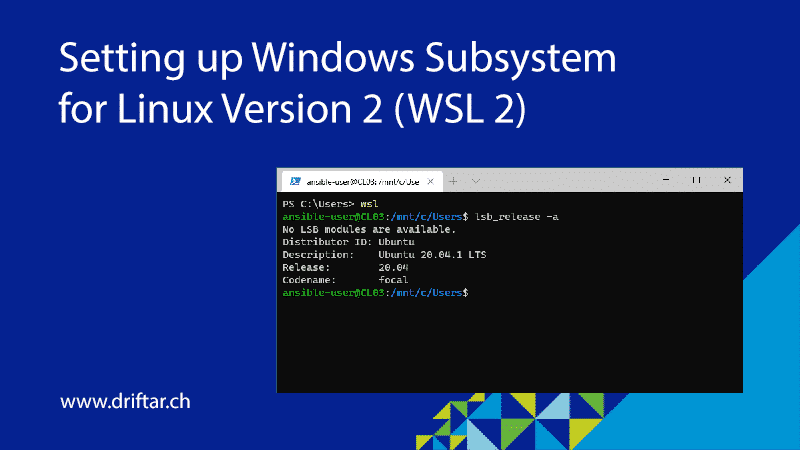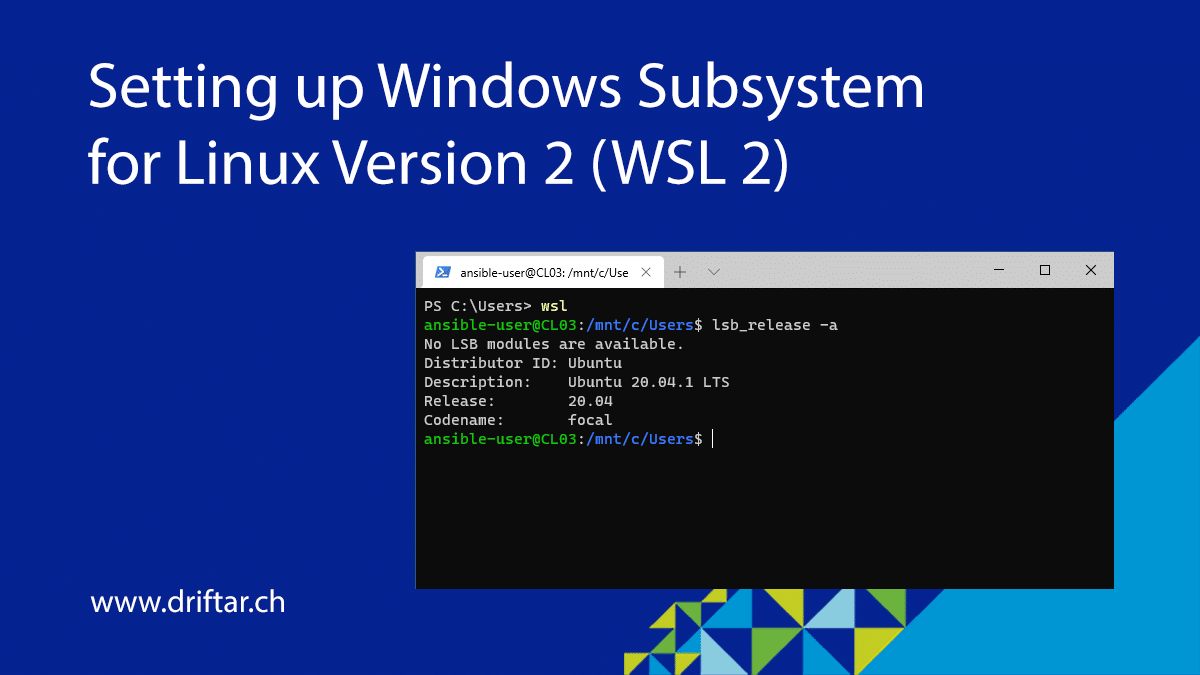Recently, I’ve published a blog post on how to set up the Windows Subsystem for Linux version 2 (WSL 2). I’m currently learning Ansible and I was searching for a solution that fits my needs in terms of usability, knowledge, etc. I’ve tested some Linux distributions, tried to connect remotely with my coding tool of choice, Visual Studio Code, but all were complex or didn’t work as expected. That’s the reason I gave WSL 2 a try.
I really like Visual Studio Code. It’s fast, supports a wide range of languages, and it’s free. Yes, free. And you don’t even need a registration nor a login to download it! VSCode also supports a variety of extensions. If it detects that you’re writing something in YAML, it might help you with a pop-up that there is an extension for it, for example, to properly highlight the syntax of that language. And that’s just one great example. With the combination of WSL 2 and VSCode, I’m able to write scripts (or playbooks in Ansible terms) and run them directly in the same tool. How cool is this?
Today, I’m going to show you how you can set up Visual Studio Code to use it with your already installed WSL 2 Linux distribution (at least when you read my previous blog post and followed the guide there).