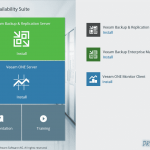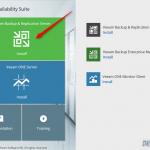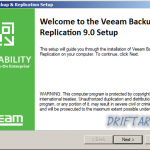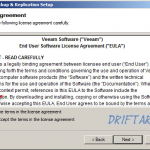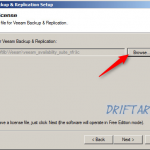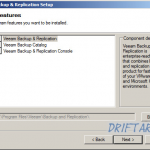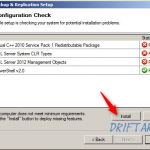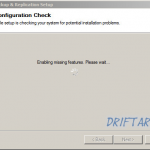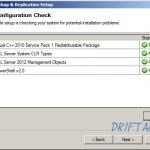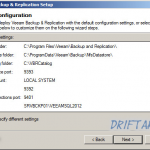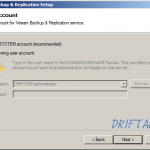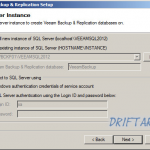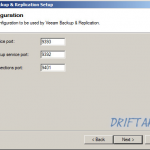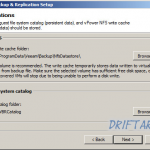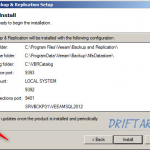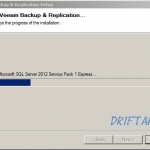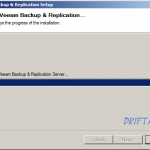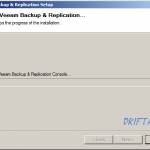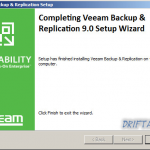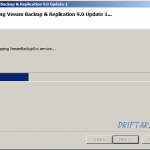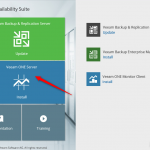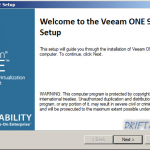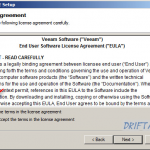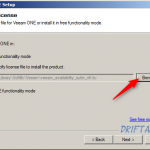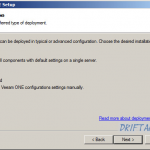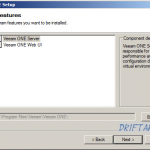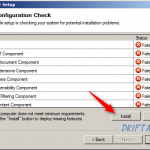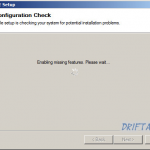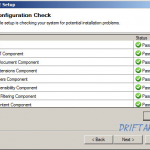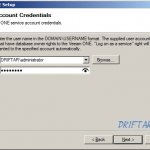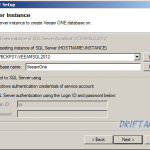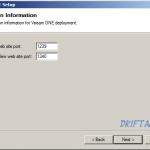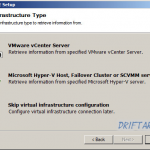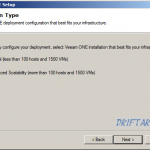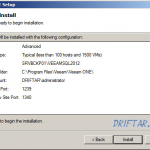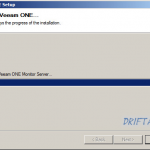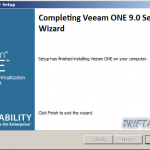Today i was working in my homelab. I installed an availability solution. It was a quick thing, no complex setup and configuration, but a straightforward installation. Even if its “just” my homelab, i want to know that my VMs are safe and secure and that i can see trends about space utilization and other parameters. How do you achieve that? With installing Veeam Availability Suite v9.
Just to clarify, the time to create the screenshots took longer than the actual setup of this availability solution. The setup assistant will guide and help you through the setup, it’s really easy, and after few minutes you are ready to go and take the next steps.
What is Veeam Availability Suite?
With this software suite you receive to main components. First of all you will get the very well known Veeam Backup & Replication. This is the doing-backups-part of this suite. Furthermore you get the second component which is Veeam ONE. With Veeam ONE you will get the monitoring, reporting and capacity planning part of this software suite.
Why not only creating backups?
There is for sure not just one simple answer, but let my try to explain. With Veeam Availability Suite you will ditch your legacy backup solution and get real availability for your servers, your data and your business. Veeam Backup & Replication is used to setup the backup of your virtual infrastructure. Through Veeam ONE you get the whole monitoring, reporting and capacity planning. In a single pane of glass you get instant reports, you can monitor your infrastructure and get some insights in the capacity. With this you will find out some trends (for example when a specific data store runs out of space), even before it actually happens.
How do i install this software?
As i already mentioned it’s a really easy process. The setup assistant will ask you some things, but more or less it’s next, next, finish. For sure you can specify the setup steps and configure other ports as the recommended ones for example. The setup assistant gives you this ability if you want. If you are fine with the standard settings, you can leave them and go on.
The following guide line will show you how easy the setup process is. I did an easy deployment, all stuff centralized on one server because my lab is not that big (at the moment). I will discover the points mentioned above, for example the extended screens of the setup assistant, to cover all your needs.
Preparation
Please download the software from the Veeam website (login / registration required):
https://www.veeam.com/downloads.html
After downloading the software you can store the ISO file somewhere localy on a server hard drive or on a network share. You can either mount the ISO file with a program which emulates a virtual CD drive or you mount it directly into the VM if its a virtual server. You can also extract the contents of the ISO file with a tool like 7-Zip.
Then you double click “setup.exe” from the above extracted ISO file and the main setup screen will be presented.
Setup of Veeam Backup & Replication
We will first install Veeam Backup & Replication, so click the green setup button to install that part of the Veeam Availability suite.
The installation wizard will start and guide you through the setup process.
Accept the EULA…
Add your license file for Veeam Availability Suite…
Select the components you whish to install (i selected all components because of my simple deployment)…
The setup assistant will do some checks if the required software components are installed. If you don’t see green check marks, click “Install”. Setup assistant will now install these components for you.
A quick check if the minimum system requirements are now met will be made…
And voila, all is fine and you’re good to go…
At this point you can shortcut the installation process bei clicking “install” instead of checking the box “let my specify different settings”. But we go a little in detail…
You can either specify a separate service account or go on with the recommendations…
The setup assistant also install a Microsoft SQL Server 2012 Express instance if you want. But you can also specify an already existing SQL server if there is one. Don’t forget to provide the credentials if needed…
I recommend that you don’t change the ports offered by the setup assistant. Of course you can, but you have to remember that for later, if you are changing something in the deployment. Otherwise the services can’t connect and the software can possibly fail to start.
Specify the folders for the data location (vPower NFS and Guest file system catalog). For example you can map the vPower NFS folder to a faster SSD drive on the server, if there is one available.
Now we are ready to install the software. You can check the box to make Veeam check for software updates periodically, once the software is installed.
It takes some time until everything is installed. If you want go and grab a cup of coffee 😉
And we’re done.
As i mentioned above i discovered some kind of slipstreaming, means updates will be integrated within the setup process. So wait a little after clicking finish for the update 1 to be installed.
Setup of Veeam ONE
Since the Veeam Availability Suite consists of two main components, we will install now the monitoring, reporting and capacity planning part, called Veeam ONE.
As mentioned above, after extracting the components from the ISO file, double click “setup.exe” but choose the blue setup button this time.
Accept the EULA…
Add your license file…
Choose your type of deployment…
Depending on type of deployment this screen can vary…
Also with Veeam ONE the setup wizard does some checks if required software is installed or not. You can install missing components directly from here…
Again a short check if now everything is fine…
And we’re good to go…
Specify your service account, or take the administrators account, just fill in the password…
Veeam ONE offers you also to choose between installing a fresh SQL Server 2012 Express instance, or, if you install it like me on the very same machine as Veeam Backup & Replication, it reccomends you using the already existing SQL instance. For sure you can also specify another SQL server if you have one up and running…
I recommend that you don’t change the ports offered by the setup assistant. Of course you can, but you have to remember that for later, if you are changing something in the deployment. Otherwise the services can’t connect and the software can possibly fail to start.
I skipped this step because i just wanted to install the software. Configuration will be made later with also a new blog post. So stay tuned about this part…
Choose your installation type. If you’re not sure which type you should use, check this Veeam KB article.
Verify all the settings and click “Install” if its all fine. Otherwise click back to adjust the settings.
The components will now be installed. It takes a moment to finish the setup.
And we’re done…
Just logoff and logon once and then we are ready to configure the software.
The configuration of this software will be covered in a separate post. Stay tuned!
Veeam Availability Suite – What’s new in v9?
Have a look at the video from Veeam’s Vice President for Product Strategy and Chief Evangelist, Doug Hazelman. He shows you the cool new features in Veeam Availability Suite v9.
Conclusion
Veeam Availability Suite v9 does not only bring modern data protection with backup & replication and easy restore to your data center. It gives you also complete visibility of your infrastructure, detailed monitoring and reporting, and also capacity planning, all in a single pane of glass. With this software suite you are ready for the Always-On Enterprise (TM).